How To: Book Stock Items that require Manual Quality Checking
There are several stages to booking in stock items that require quality checking. If a Purchase Order contains items that require quality checking then a red QC Items Present will appear at the top of the Delivery Note and the QC checkbox to the right of the grid will indicate which items require checking.
- Create a delivery note for the delivered items, see How To: Create Delivery Note from a Purchase Order or How To: Create a Delivery Note from the On Order List.
- Move the items being delivered to the upper grid, see How To: Select Goods In Book In on a Delivery Note.
- Enter the quantities being delivered if different from the quantity ordered.
- Press Ctrl+S or click
 to save the Delivery Note
to save the Delivery Note - Go to the Quality Check tab.
- Press Alt+E or click
 to enter edit mode.
to enter edit mode. - Update any item quantities that have failed QC and enter a note as to why the items have failed against each item that requires quality checking:
- Click on the
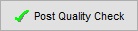 button to book the items that have passed QC into stock (i.e. available or quarantined).
button to book the items that have passed QC into stock (i.e. available or quarantined). - Click Yes in the warning.
- Click on the
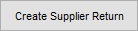 button to create a supplier return for the items that have failed quality check and that you wish to raise a supplier credit for and that you might or might not return to the supplier. (Optional)
button to create a supplier return for the items that have failed quality check and that you wish to raise a supplier credit for and that you might or might not return to the supplier. (Optional) - Click yes in the warning and then OK to the message about the Supplier Return that has been created.
- Press Alt+E or click
- Return to the Delivery Note tab.
- Right click in the grid and select
Goto GRNfrom the Context Menu.
