Past Prices Dialog
The Past Prices dialog displays a list of the items that the currently selected item has been used on previous sales orders or quotations for the customer. This can be used to see the prices that the customer has been charged in the past. Prices within the past prices grid can be double-clicked on if you want to use a price from the list in your sales order.
The information in the dialog is affected by the option Past Prices Age Limit in [ System Values | Sales | Pricing ] where you can limit the number of days in the past that the system is evaluating the sales for.
Note: the prices displayed are for any sales order that has been saved, it does not need to have been issued.
The dialog is accessed from the ![]() in the sales order.
in the sales order.
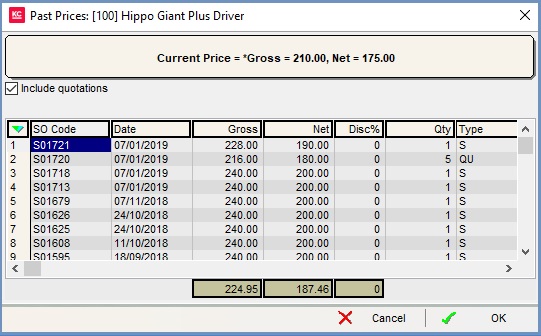
Past Prices Dialog
The panel at the top of the dialog displays the price that the customer would be paying for the item in the current sales order.
- Include quotations: if ticked, quotations with the stock item on will be displayed in the grid along with the price the customer has been quoted for the item.
Past Prices Dialog Grid
- SO Code: the sales order or quotation code.
- Date: the date the order was created.
- Gross: the Gross amount the customer will be paying.
- Net: the Net amount for the item.
- Disc%: any percentage discount that has been applied.
- Qty: the number of items the customer has purchased on the associated sales order, or the number quoted for on a quotation.
- Type: the type of order, sales or quotation.
Past Prices Dialog Context Menu
- Goto Sales Order ...: opens the sales order for the line currently focused on.
- Goto Customer...: opens the
[ Customer | Detail | General ]screen for the customer linked to the current sales order. - Goto Sales Invoice...: opens the
[ Sales Invoice | Staged Processing ]and inserts the current sales order's code in the 'SO' find box.
Note: if the sales invoice is in Archived Old then all old invoices relating to the order will be displayed in the User Tray. - Goto Source Sales Order: if the document was the result of a return, of a return of a returned item, this operation will open the source sales order.
- Goto Source Return Note: if the document was the result of a return, this operation will open the source return note.
- Clear Selection: deselects the currently selected line(s).
