Payments Deleted Dialog
- WARNING: Please be aware that manipulation of orders/payments may results in a new payment entry being created in the table and the old one being cancelled causing it to show in this table.
The Payments Deleted dialog is accessed from the Show Deleted Payments option in the context menu in the Allocate From grid in the [ Customer / Supplier | Detail | Statement ] tab.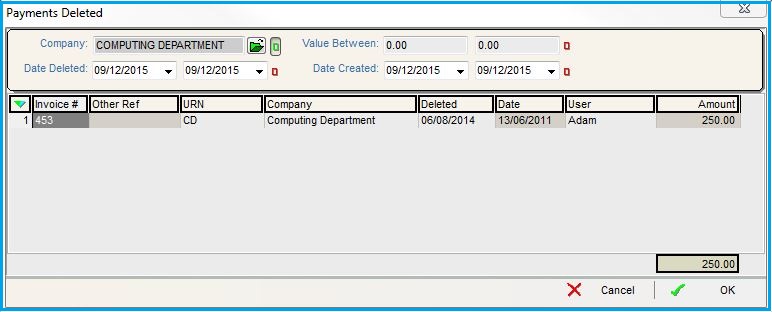
Payments Deleted Top Filters
- Company (
 /
/ traffic light filter): the customer or supplier.
traffic light filter): the customer or supplier.
Note: the customer/supplier can be changed using the button.
button. - Date Deleted (
 /
/ traffic light filter): the date the payment was deleted.
traffic light filter): the date the payment was deleted. - Value Between (
 /
/ traffic light filter): filter on a range of payment values.
traffic light filter): filter on a range of payment values. - Date Created (
 /
/ traffic light filter): the date the payment was created.
traffic light filter): the date the payment was created.
Payments Deleted Grid
- Invoice #: Invoice the payment was allocated to.
- Other Ref: the code that was entered in Code field when the payment was created.
- URN: the URN of the company the deleted payment was for.
- Company: the name of the company the deleted payment was for.
- Deleted: the date the payment was deleted.
- Date: the date the payment was created.
- User: the user who deleted the payment.
- Amount: the value of the payment.
