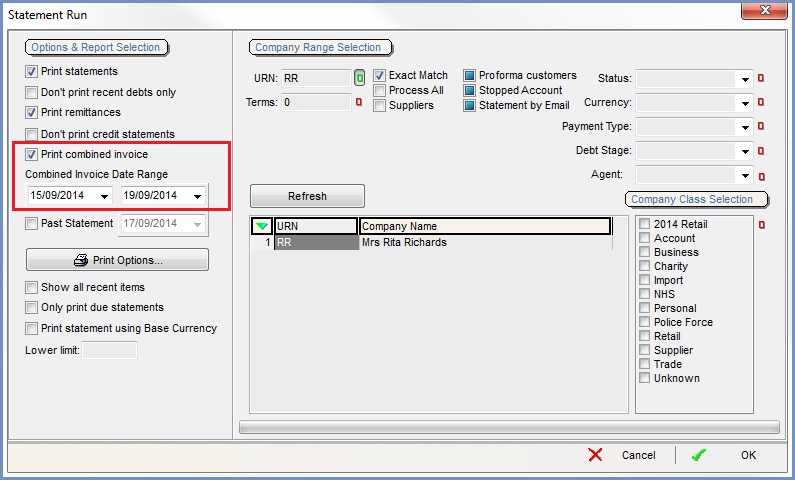How To: Print a Combined Invoice Report
When a customer requires a report detailing all of the invoices that have been issued against their account during a specific date range, this can be easily generated from the 'Statement Run' dialog in the [ Customer | Detail | Statement ] screen as follows:
For a Single Customer
- Open a Customer screen.
- Find and load the appropriate customer.
- Open the
[ Customer | Detail | Statement ]tab. - Press Ctrl+P or click
 to print.
to print. - The statement run dialog will be displayed and will be automatically filtered for the customer selected.
- Select the 'Print Combined Invoice' checkbox and set the 'Combined Invoice Date Range' as required:
- If you do not want the Statement and / or Remittance reports to print, un-select those options.
- Click 'OK'. The report can be printed and / or emailed to the customer as normal.
For Multiple Customers
- Open a Customer screen.
- Display the drop-down 'Other Actions' menu either by pressing F9 or clicking the down arrow immediately to the right of the
 green circle with a white cross icon at the top of the button bar.
green circle with a white cross icon at the top of the button bar. - Select Print from the 'Other Actions' menu.
- Select Statement Run. The statement run dialog will be displayed.
- Using the 'Company Range Selection' area of the dialog, bring up the companies that you wish to print the Combined Invoice Reports for in the grid.
- Green select the appropriate company records.
- Select the 'Print Combined Invoice' checkbox and set the 'Combined Invoice Date Range' as required.
- If you do not want the Statement and / or Remittance reports to print, un-select those options.
- Click 'OK'. The reports can be printed and / or emailed to the customers as normal.