Statement Run Dialog
Contents
Statement Runs, also known as Statement of Accounts can be created from:
- The
[ Customer | Statement ]tab, see How To: Print Statement Runs from a Customer screen. - The
[Accounts | Debt Management ]tab, see How To: Print Statement Runs from the Debt Management screen.
Statement of Account Report
The Statement of Account report contains the following financial information:
- Details of the individual credits and invoices;
- The Aged Debt Value Totals, which include both credits as well as sales from the current period, every 30 days from the current period:
- Current
- 30 Days
- 60 Days
- 90 Days
- 120 Days
- Older
- Account Due is on the left of the aged debt value totals.
Statement Run Dialog
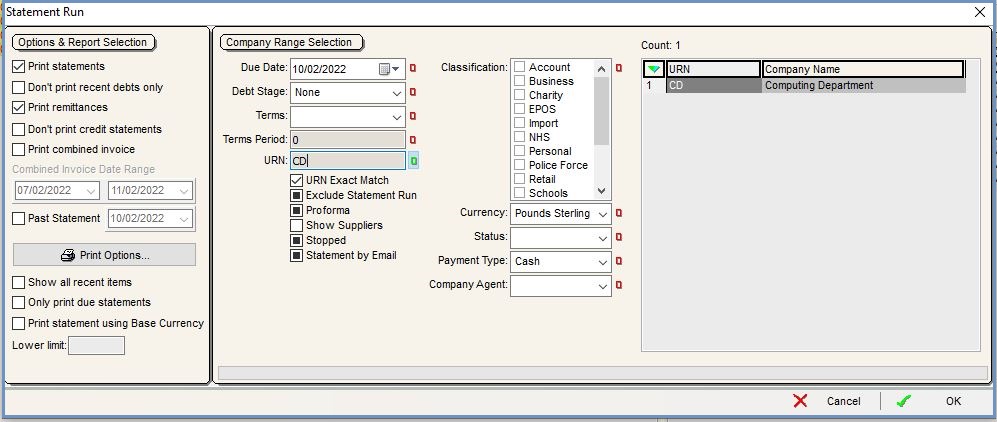
The popup consists of the following areas:
Note: the filters can be used on their own or in conjunction with the existing filters.
Options & Report Section
- Print Statements: (default=ticked) will bring up a preview of the statement for the customers listed.
- Don't print recent debts only: print only debts that are older than 30 days.
- Print remittances: (default=ticked) determines whether remittances should be printed. If unticked, no remittances are printed. If ticked, remittances are printed for those customers with the Remittance advice checkbox ticked on the
[ Customer (Supplier) | Detail | General ]tab. - Don't print credit statements: customers who have a credit balance will not have a statement printed.
- Print Combined Invoice: prints a credit summary and customer payment report; use the Combined Invoice Date range drop-down lists to control the accounting period.
- Past Statement checkbox: displays a Statement of Account as at the date selected in the associated date drop-down. The Statement of Account shows the invoices due for the period selected, however, the owed includes the current unallocated amount.
- Print Options button:
- Preview: to preview the document before printing.
- Collate & Print: useful when printing a combined invoice.
- Default Printer: used in conjunction with Collate & Print; prevents the system repeatedly prompting for the printer.
- Print Direct to PDF: creates a pdf that can then be emailed.
- Export to CSV file allows the document to be exported to a CSV file
- Show all recent items: show only items that are under 30 days.
- Only print due statements: only preview statements which are due payment.
- Print statement using base currency: if the customer uses a non-base currency their statement will be in that currency. If ticked the statement will print in the base currency.
- Lower limit: only print statements that are above the limit entered here.
Company Range Selection
- Due Date: generates statements due on or before the specified date.
- Debt Stage: adds the debt stage as a filter using the drop-down list (
 /
/ traffic light filter).
traffic light filter). - Terms: the day on which the terms period starts.
- Terms Period: the number of days the customer has to pay.
- URN of the customer.
- Exact Match: : used in conjunction with the URN field. Check the box when the URN entered should exactly match a URN in the system. Otherwise the system will perform a wildcard search, for example it is possible to search for all URNs with an E prefix.
- Exclude Statement Run: filters for customers with this option ticked in their
[ Customer | Detail | General ]tab. - Proforma: filter on customers marked as proforma type customers in their
[ Customer | Detail | General ]tab. - Show Suppliers: filter on suppliers, for example suppliers who may also be customers.
- Stopped: filters on customers who have either of the following options in their record:
- STOP entered in the Credit Code field in their
[ Customer | Detail | Financial ]tab. - the Stop Sales Orders checkbox is ticked in the
[ Customer | Detail | General ]tab.
- STOP entered in the Credit Code field in their
- Statement by Email: view only statement previews for customers who want to receive their statement by email and will limit the statements to those customers who have the 'Statement by Email' option ticked in their
[ Customer | Detail | General | Additional Options Area ]tab.
- Currency: filter by specific currency (
 /
/ traffic light filter).
traffic light filter). - Status: the status of the company e.g. active, dormant(
 /
/ traffic light filter).
traffic light filter). - Payment Type: for example cash, cheque, credit card etc (
 /
/ traffic light filter).
traffic light filter). - Company Agent: filter by agent (
 /
/ traffic light filter).
traffic light filter).
Classification
Enables the user to filter by company classification (![]() /
/![]() traffic light filter).
traffic light filter).
Grid
- URN of the customer.
- Company Name: the customer's company name.
