Auto Email Options Dialog
The Auto Email Options dialog is used to manually send emails and is accessed from the ![]() button or the
button or the ![]() button in a report.
button in a report.
Notes: the following must be set up before emails can be manually sent:
- Message Templates must be set up with a Trigger Type of REPORT EMAIL, see How To: Setup Email Templates.
- Ensure that email addresses are setup against contacts in their
[ Customer (or Supplier)| Detail | Address ]screen or using the option in the[ Customer | General ]tab, see How To: Setup Automatic Email Contact Preferences.
Note: multiple e-mail addresses can be set up using the method as described in How To: Setup Automatic Email Contact Preferences. If more than one e-mail address is set against the 'Document Type', the document will be sent to the multiple e-mail addresses.
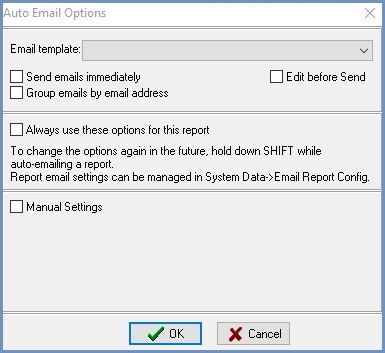
- Email template: the email message template to be used for the email.
- Send emails immediately: if ticked, the email is sent straight away; otherwise, it is queued up in the Email Manager to be dispatched later.
- Group emails by email address: if ticked, this will allow users to email a customer's invoices as separate PDF files for each invoice, but with all of the invoices for one email address being sent with the same email.Notes:
- This option is only visible for reports sent via Sales Invoice Manager.
- This option will work with Manual Settings. If Manual Settings is used with the new option, the PDF files will be individual PDF files, but all attached to one email being sent to the email address as specified by the 'e-mail to' in the Manual Setting section.
- When multiple pdf attachments (e.g. invoices) are included in an email and the email template includes a field to display the document code (e.g. $DOCUMENT_CODE for an invoice displays the invoice number), only the code for the first attachment will be displayed.
- Edit before Send opens the Email Editor allowing the user to edit the email before sending it.
- Always use these options for this report: automatically saves the options including the template and 'Send emails immediately' and selected recipient options to be used next time a user emails this type of report. The options are saved for this particular report in
[ System Data | Others | Email Report Config ]and can be edited or deleted.Notes:- If you want to open the Auto Email Options popup in the future after selecting this option hold down the Shift key and click either button.
- This option requires Admin permission.
- Manual settings checkbox: reveals the following area allowing the user to manually specify:
-
 button: select the email address to send the email to from those listed against the customer.
button: select the email address to send the email to from those listed against the customer. - Pages: the range of pages to attach, just attach the current page or attach all pages:
- All: email all the pages.
- Range: select a range of pages using the fields below to specify them.
- Current: send the current page.
-
Note: After ticking the Always use these options for this report checkbox and saving the options, subsequently unticking the checkbox will not cancel the automatic use of the saved options.
To go back to automatic generation of the Auto Email Options dialog, go to [ System Data | Others | Email Report Config ] and delete all the entries. This will require Admin permission.
