Email Manager List
Table Of Contents
For the Other Action Menu options (press F9 or ![]() ) see Email Manager Other Actions Menu.
) see Email Manager Other Actions Menu.
Contents
The [ Email Manager | List ] screen displays lists of emails, either pending emails or those that have been sent, and Trigger Types and Email Templates depending on the filters selected. The screen consists of:
Filters

- Radio buttons:
- Pending Emails: displays emails in the grid, by default these are pending (unsent) unless the Display Sent Emails checkbox is ticked.
- Trigger Rules: displays trigger rules set up on the system, see Trigger Rules.
- Templates: displays message templates set up on the system, see Message Templates.
- Display Sent Emails: displays sent emails in the grid.
- Force Attach Invoice: the system will try and attach a pdf, for example an invoice, to the email only if the email has not already been sent.
Note: Display Sent Emails and Force Attach Invoice are only visible when the Pending Emails radio button is selected. - Date From and Date To: filter the grid contents by date range.
 : opens the additional filters area.
: opens the additional filters area.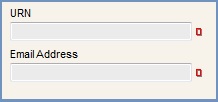
- URN (
 /
/ traffic light filter): company/customer URN.
traffic light filter): company/customer URN. - Email Address (
 /
/ traffic light filter): filter by email address or using the wildcard filter (%) part email addresses can be filtered for.
traffic light filter): filter by email address or using the wildcard filter (%) part email addresses can be filtered for.
Note: to close the Additional Filters area click on the button.
button.
Grids
Email Manager List Grid

- Rule Code: the Trigger Rule code or Manual if the email was created manually.
- Rule Desc: the Trigger Rule description or Manual if the email was created manually.
- Template: The Message Template used for the email.
- URN: the company URN.
- Company Name: the company name.
- Doc: the invoice number for the document if there is one.
- Email: the email address the email is being sent to.
- Action: the date the email was created either manually or automatically.
- Sent Date: the date the email was sent either automatically or manually.
- Sent Time: the time the email was sent either automatically or manually.
- Last Fail: the date of the last unsuccessful attempt to send the email.
- Fail Count: the number of unsuccessful attempts that have been made to send the email.
Notes:- Double-clicking on an unsent email opens the Email Editor popup enabling the user to edit the subject and body of the email before it is sent.
- The Sent Date and Time are only visible once the email has been sent.
Email Manager List Context Menu
- Goto Sales Order: opens the Sales Order for the email the user is currently focused on if the email is linked to a sales order.
- Goto Customer: opens the Customer record associated with the email the user is currently focused on.
- Cancel Selected Emails: deletes any green-selected unsent emails.
- Edit Email: opens the Email Editor popup enabling the user to edit the text in the body and heading an unsent email.
- Email Attachments: opens the Email Attachment Manager popup allowing the user to attach a file to an uns email.
- Send Selected Emails: sends the green-selected emails.
- Clear Selection: deselects the currently selected line(s).
Email Manager List Grid - Trigger Rules

When the Trigger Rules radio button is selected the grid headings are:
- Code: the Trigger Rule code.
- Desc: the Trigger Rule description.
Email Manager List Grid - Message Templates

When the Message Templates radio button is selected the grid headings are:
- Code: the Message Template code.
- Desc: the Message Template description.
- Trigger: the trigger type of the message.
Lower Display Area
The Lower Display Area is populated with the from, to, subject and body of the email if the user clicks on an email that has been sent. If the email has not been sent then the from and to are displayed.
