How To: List Items on eBay when using Legacy Channels
| | Channel Listings is an Advanced User feature. |
Once you have setup your eBay Channel and prepared the stock for listing on eBay you are ready to upload the items. There are three steps to listing items:
- Approve
- Verify All
Note: This process can be automated, please email Support. - Upload All Verified
Note: This process can be automated, please email Support.
For a visual guide of the eBay listing process see The Listing Process on eBay.
- Open a Web Configuration screen.
- Open the
[ Channel Listings | Listings ]screen. - Green select the listing to approve.
Note: if you don't green-select all listings awaiting approval will be assessed. - Click on the
 button at the bottom of the screen.
button at the bottom of the screen. - Select Approve, the status will change to Queued for Verification.
Note: if the item is an SCS item the update will apply to all the items. - Click on the
 button at the bottom of the screen.
button at the bottom of the screen. - Select Verify All.
- In the Confirm popup select OK:
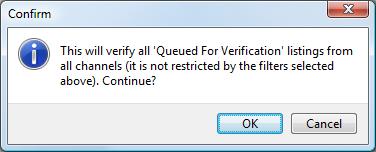
- Click on the
 button at the bottom of the screen.
button at the bottom of the screen. - Select Upload All Verified, once complete the status will change to Listed and the listing number will be entered in the Listing ID field.
Notes:
- If the line goes red and the status changes to either Error Listing or Error Verify then your listing has not been successful and before you can re-list the items the errors need to be dealt with, see How To: View Listing Errors.
- You can check the listing by focusing on the item, right clicking in the grid and selecting Open Selected Listing(s) in Web Browser which will open your browser at the eBay page the item is listed in.
- The HTML Stock Description Template will NOT be applied to any listings that are re-listed they will inherit the original stock description template.
