How To: Use the SI Auto Issue Timer
This facility is most usefully employed over the Christmas and New Year holiday period: should the person who normally issues your invoices on a daily basis be on leave, they can leave the SI auto issue timer running so that Sales Invoices continue to be issued on a daily basis. This ensures that all December's sales are reported correctly as taking place in December.
- Open a Sales Invoice Manager screen.
- Go to the Issue stage.
- Enter the Start time in the
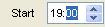 field of the SI Auto Issue Timer at the bottom of the screen.
field of the SI Auto Issue Timer at the bottom of the screen. - Enter the Finish time in the
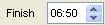 field of the SI Auto Issue Timer at the bottom of the screen.
field of the SI Auto Issue Timer at the bottom of the screen. - Press the
 button to open the Batch Log issue window.
button to open the Batch Log issue window.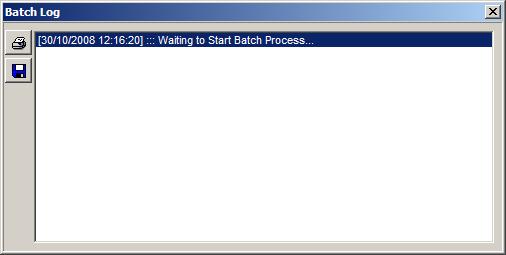 .
.
This starts the process.
Notes:
- You will need to leave your computer on so we recommend locking your computer Ctrl+Alt+Del when leaving it unattended whilst the batch issue is running.
- To cancel, close the batch issue window and answer Yes to the confirmation dialog.
- Once the batch issue has completed the Batch Log will display the details, these can be printed or saved using the buttons in the Batch Log.
