Load Grid Layout Parameters Dialog
The Load Grid Layout Parameters dialog is automatically displayed if there are previously saved report layouts. The user can either go to the grid menu and click the ![]() Print Grid and click Ok to open the dialog or if it is already loaded by pressing the
Print Grid and click Ok to open the dialog or if it is already loaded by pressing the ![]() button in the Print Grid dialog.
button in the Print Grid dialog.
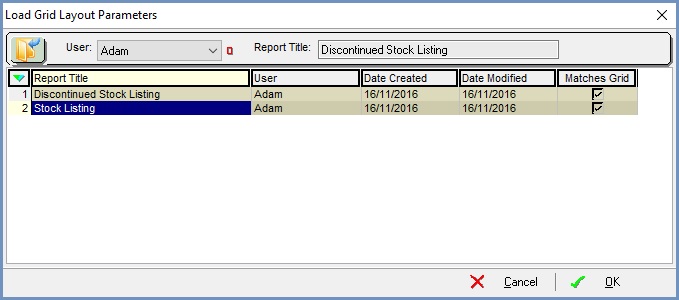
Notes:
- To create a new report layout the user clicks on the Cancel button.
- Double-clicking or focusing on a report layout will load the Print Grid Popup enabling the user to display a report:
- based on the saved options;
- based on the saved options but allows the user to make changes, for example the report heading;
- create a new report layout based on the saved options.
The dialog consists of the top area and grid.
Top Area
- User (
 /
/ traffic light filter): filter on the user who created the report layout.
traffic light filter): filter on the user who created the report layout. - Report Title: taken from the screen the user is creating the report from, for example:
- Stock List screen Stock Listing
- Sales Orders List screen Sales Order List;
- Sales Orders grid Sales Order Items.
Grid
- Report Title: the name of the report.
- User: the user who created the report.
- Date Created: the date the report layout was created.
- Date Modified: the date the report layout was changed.
- Matches Grid checkbox: flags that the report is tied to the current grid, unticked it is a generic report.
Grid Context Menu
- Delete: delete the currently focused on report layout.
