New Payment Dialog
New payments received from customers or made to suppliers can be entered into the system using the New Payment Dialog. This can be accessed by right-clicking in the 'Allocate From' (top right) grid in the [ Customer/Supplier | Detail | Statement ] tab and selecting New Payment from the Context Menu. Once the payment has been created it can then be allocated to the unpaid invoice(s).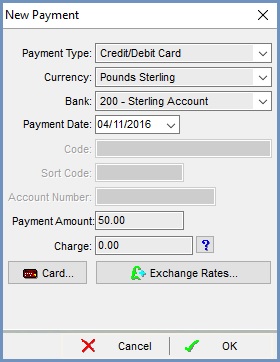
- Payment Type is for reference purposes and can be viewed from the bank account section of the Accounts screen.
Notes:- If paying by credit card see the section below.
- The default payment type can be changed from the default cheque to BACS or Credit Card. If you wish this to be done, you will need to email Support and quote dev item 021662.
- Currency: this drop-down allows users to specify which currency the payment is being made in.
- Bank: this drop-down lists bank accounts alphanumerically, based on nominal codes. It allows users to specify which bank account the payment will be going into or out of.
- Payment Date: the date payment is made.
- Code (Optional): a free-text reference that, again, can be seen in the Pay Code column in the
[ Accounts | Bank Accounts ]screen; it could be a cheque or BACS reference, or could be left blank. - Sort Code (Optional): the customer's account details, if required.
- Account Number (Optional): the customer's account details, if required.
- Payment Amount: the payment value.
- Charge: the charge for processing the transaction. This will be in the currency of the transaction and the system will ask the user to choose a nominal to journal the charge into.
 : expands the 'New Payment' dialog to show the credit card payments area, see below.
: expands the 'New Payment' dialog to show the credit card payments area, see below. : opens the Exchange Rates Dialog allowing the current exchange rate to be changed without having to update system data.
: opens the Exchange Rates Dialog allowing the current exchange rate to be changed without having to update system data.
Notes:
- If a payment has to be deleted the system will not remove the posting or any charge that was defined against it, the user must investigate and use a correcting journal entry to rectify.
- The 'Delete Payment' option on the Context Menu may be used to remove the payment; this will automatically cancel any allocations made to invoices.
- If payments are not allocated to invoices, these invoices will show in the ledger summary as not having been paid (in red text).
Credit Card Payments
If the Payment Type is credit card and the user presses the ![]() the popup expands to the right to allow the user to enter the credit card details:
the popup expands to the right to allow the user to enter the credit card details: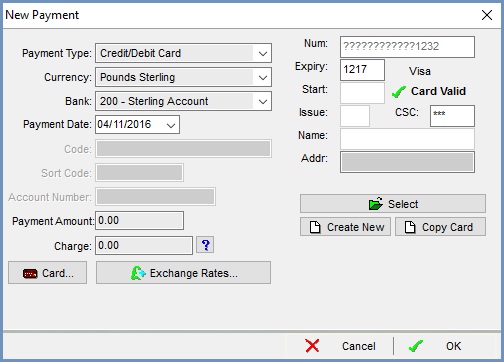
- Num: where the debit/credit card number is entered, without any spaces.
- Expiry: where the debit/credit card expiry date is entered, without any spaces or slashes.
- Start: where the debit/credit card start date is entered if required, without any spaces.
- Issue: where the debit/credit card issue number is entered if required.
- CSC: where the debit/credit card security or CV2 number is entered.
- Name: where the debit/credit card holders name is entered if required.
- Addr: double-clicking on the grey field allows the user to select another address from the popup.
Note: the address must already be set up against the customer in their[ Customer | Detail | Address ]tab.  : opens a dialog with a list of all card that have been used recently although the main card digits (up to 12) are question marked out.
: opens a dialog with a list of all card that have been used recently although the main card digits (up to 12) are question marked out.  : create a new credit card entry.
: create a new credit card entry. : for more information on the potential functionality please email Development.
: for more information on the potential functionality please email Development.
Notes:
- As the user enters the 'Num', 'Expiry Date' and 'CSC' the information area will display a
 red cross if any of the details are missing or incorrect and a
red cross if any of the details are missing or incorrect and a  green tick if the information is in the correct format.
green tick if the information is in the correct format. - Once a payment has been created and the user clicks on OK in the New Payment dialog, the credit card line in the 'Allocate From' grid will be highlighted in orange to indicate that it requires authorisation. The options relating to credit card authorisation are accessed by:
- Focusing on the credit card payment to be authorised.
- Right-clicking and selecting Credit Card from the Context Menu. The following options are available:
- Authorise (Online): contacts third party authorisation software.
- Manual Auth Code: allows the user to manually enter the auth code.
- Accept Authorisation: used if the authorisation has produced an error.
- Reject Authorisation: allows the user to reject the authorisation of the credit card.
