Accounts Tax (VAT) Tax Register Tab
For the Other Action Menu options (press F9 or ![]() ) see Accounts Other Actions Menu.
) see Accounts Other Actions Menu.
Contents
For each accounting transaction that is posted in Khaos Control a Tax (VAT) register is created. This is true even if the transaction does not have any VAT associated with it, as total purchases and sales have to be reported on the standard UK VAT return. Using this section it's possible to produce a VAT return based on a summary of the transactions posted in the VAT register.
The process for submitting a VAT Return depends on your HMRC Tax Submission option set in System Values:
- Not Decided (default): this will disable both Commit and Digital Commit options and display an error message directing the user back to this screen to make a selection.
- Manually: The digital submissions button is disabled in the accounts screen. The process for submitting a manual VAT Return is described in How To: Process a VAT return.
- Digitally: The manual commit options are disabled, although the VAT return can still be viewed. The process for submitting a Digital VAT Return is described in the following Wiki pages:
Note: where a previous digital submission is detected, the default will be 'Digitally'. If the user attempts to change this, they will receive a warning that previous submissions have been digital.
The Tax Register screen consists of three areas:
- Action Buttons and Filters
- Tax Register Grid
- EC Tax Register Grid
Action Buttons and Filters
- Go button: used to populate the grid. The system may ask you if you wish to include uncommitted transactions from previous periods. This popup occurs when an item has been posted to a period that has already has a VAT return performed for it.
- Radio buttons: the radio buttons determine the date range for the VAT return. the options available in the adjacent drop down will change depending on the radio button selected.
- Monthly: select a monthly period for the VAT return.
Note: The tax quarters can be changed in[ System Values | General - Defaults and Financial | Financial Setup ]. - Quarterly: select a quarterly period for the VAT return. The month quarters are based on your year month end.
Note: when filtering using either the Monthly or Quarterly options, using the Go button will undo the excluded flag against any uncommitted items within the date range being returned. The only way to retain the excluded flag is to always use the Advanced radio button. - Advanced: the user can select the date range for the VAT return it also displays the following options:
- Past Returns (
 /
/ traffic light filter): displays all past VAT returns so the can be viewed, see How To: View a previous VAT return.
traffic light filter): displays all past VAT returns so the can be viewed, see How To: View a previous VAT return. - Show All (or only non excluded): shows all the items in the grid or only shows those that have been marked as excluded using the option in the context menu, see How To: Exclude items on a VAT return.
Note: excluded items will have a Purple background. - Exclude specified countries from TR checkbox: will hide the transactions that are associated with a Country that has been marked as TR Exclude in
[ System Data | Countries ].
- Past Returns (
- Monthly: select a monthly period for the VAT return.
- VAT Date Range drop down: displays either monthly or quarterly periods depending on the radio button selected.
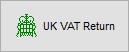 : loads the Value Added Tax Return enabling the user to process the VAT.
: loads the Value Added Tax Return enabling the user to process the VAT. button: displays the Tax Analysis Dialog allows users to view past returns.
button: displays the Tax Analysis Dialog allows users to view past returns.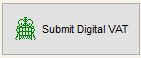 : allows the user to submit a digital VAT Return, see Making Tax Digital, Making Tax Digital - Connecting to HMRC and Making Tax Digital - Processing a VAT Return.
: allows the user to submit a digital VAT Return, see Making Tax Digital, Making Tax Digital - Connecting to HMRC and Making Tax Digital - Processing a VAT Return.
Tax Register Grid
- Date: the date the sales invoice was printed or the purchase invoice posted. This is controlled by the System Value option Invoice Date based on when invoice was printed within the
[ System Values | Options | Invoice Management ]tab. - Type: Displays what type of entry the line is on the return (SINV) Sales Invoice (SCRD) Sales Credit (PINV) Purchase Invoice, (PCRD) Purchase Credit and (SJNL) Journal to or from the Tax Register.
- Ref: the sales invoice number or the supplier's purchase invoice number as shown in the
[ Purchase Invoice | Invoice ]screen. - Company Name: the name of the customer or supplier for the invoice.
- Net Amounts (no tax):
- Net (C): Purchases.
- Net (D): Sales.
- Net: the total of the net amounts.
- Tax Amounts:
- Tax (C): Purchases.
- Tax (D): Sales.
- Tax: the total tax.
- Gross: the gross amount of the net and tax amounts.
- Country Tax: the following columns only work when using Country Specific VAT
- Country: the country the entry is linked to.
- Reference: the Tax Reference of the country the entry is for from
[ System Data | Countries ].
Note: Excluded items are shown in purple.
Tax Register Grid Context Menu
- Go To Company / Customer: opens the
[ Customer | Detail | General ]screen for the customer linked to the current sales order. - Go To Source Document: opens the source document (e.g. sales or purchase invoice for the line selected.
- Show Journals: opens the Related Journal Entries dialog and displays the journal that was responsible for making the entry within the tax register.
- Exclude Selected Items: excludes lines that are green selected from the tax return.
- Include Selected Items: includes lines that are green selected from the tax return.
- Exclude Items by Date: excludes items for the VAT return over date period specified by user.
- Include Items by Date: includes items for the VAT return over date period specified by user.
- Commit Return for Country tax: when using country specific vat, clears the country tax register when filtered by country.
- Move Selected VAT Entry: moves and entry from the EC Tax Register to the UK Tax Register, or vice-versa.
- Clear Selection: deselects the currently selected line(s).
EC Tax Register Grid
The EC Tax register grid is displayed by clicking on the ![]() button. Customers or suppliers will only be displayed here if they are marked as an EC Company in their
button. Customers or suppliers will only be displayed here if they are marked as an EC Company in their [ Customer | Detail | General ] tab.
- Date: the date the sales invoice was printed or the purchase invoice posted.
- Type: sales invoice or purchase invoice.
- Ref: the sales invoice number or the supplier's purchase invoice number as shown in the
[ Purchase Invoice | Invoice ]screen. - Company Name: the name of the customer or supplier for the invoice.
- Net Amounts (no tax):
- Net (C): Purchases.
- Net (D): Sales.
- Net: the total of the net amounts.
- Tax Amounts:
- Tax (C): Purchases.
- Tax (D): Sales.
- Tax: the total tax.
- Gross: the gross amount of the net and tax amounts.
Note: Excluded items are shown in purple.
EC Tax Register Grid Context Menu
- Go To Company / Customer: opens the
[ Customer | Detail | General ]screen for the customer linked to the current sales order. - Exclude Selected Items: excludes lines that are green selected from the tax return.
- Include Selected Items: includes lines that are green selected from the tax return.
- Show Journals: opens the Related Journal Entries dialog and displays the journal that was responsible for making the entry within the tax register.
- Clear Selection: deselects the currently selected line(s).
External link
- VIES VAT number validation - free online service from Europa.
