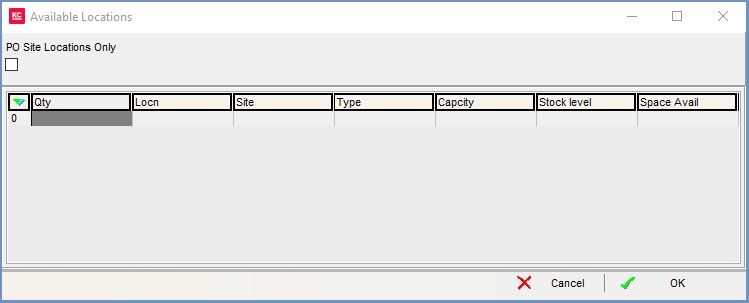Available Locations Dialog
The Available Locations dialog enables the user to tell the system where locations exist for a stock item and how many items they wish to store in the locations. This dialog is opened by focussing on the Location (Ent) column in the upper grid in the GRN Tab, and pressing Enter.
Filter
- PO Site Locations Only: when ticked, will limit the visible locations for those in the site specified on the original Purchase Order.
Grid
- Qty: the user defined quantity to store in the location.
- Locn: the location code.
Note: - Site: the location site.
- Type: the type of location.
- Capacity: the amount of stock items that can be stored at the location.
- Stock Level: the current stock level in the location.
- Space Available: the space available in the location (Capacity - Stock Level).
Context Menu
- Select from All Locations: allows the user to select a new location in the warehouse where this item can be stored. The Stock location must be specified to allow this by entering the location in the popup.
- Show/Hide Zero Locations (default=Hide Zero Locations): hides or displays all locations that the item can be stored in.
- Apply Value Range: allows the user to specify a value that is to be applied to all of the currently selected rows/items for the current column.
- Clear Selection: deselects the currently selected line(s).