Batch Selection Dialog
The Batch Selection dialog is used to link stock to existing batches and also to create new batches. It is available in the following screens:
-
[ Warehouse ]screen. -
[ GRN ]screen.
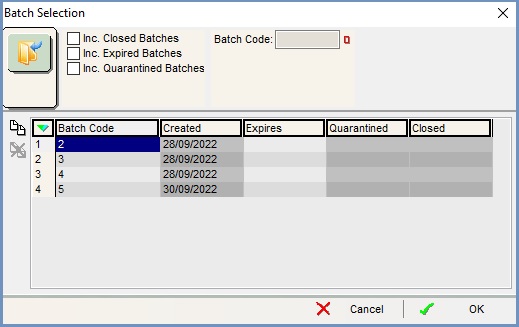
The Batch Selection dialog consists of:
- Top filters
- Buttons
- Grid
Top filters
- Inc. Closed Batches: show batches that have closed.
- Inc. Expired batches: show batches that are expired.
- Inc. Quarantined Batches: show batches that are in quarantine.
- Batch Code (
 /
/ traffic light filter): filter by batch code, this must be exact.
traffic light filter): filter by batch code, this must be exact.
Buttons
-
 : add a new batch.
: add a new batch. -
 : remove the batch currently focused on or all green-selected batches.
: remove the batch currently focused on or all green-selected batches.
Grid
- Batch Code: the batch code.
- Created: date when the batch was created (or added to the system).
- Expires: date on which the batch is due to expire.
- Quarantined: date on which the batch is due to be quarantined (if applicable).
- Closed: date the batch was closed.
