How To: Ensure that the Same Items in a Batch Picking Sheet are Picked Together
| | Basic Reports Setup is an Advanced User feature. |
Scenario:
In a Pick Sheet Combined the system is grouping the picking order by location first and then by stock item and this might not be the correct order.
- Follow the menu route
[ System Operations | Basic Reports Setup ]to open the 'Basic Reports Setup' dialog. - Double-click on Pick Sheet Combined.
Note: If no report exists, then click on the New Report Configuration button. - Press the
 button to open the Design tab and edit the selected report template.
button to open the Design tab and edit the selected report template.
'Notes:- If this is a new report, then select File -> Save to save the report.
- Select the brand if one has been setup before using the Design button.
- The area we are interested in is in red in the image below:
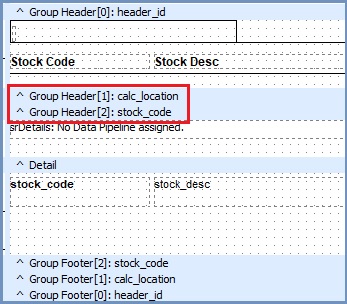
- Right click on the Group Header (the area highlighted in red).
- Select Groups.
- The Groups dialog will appear:
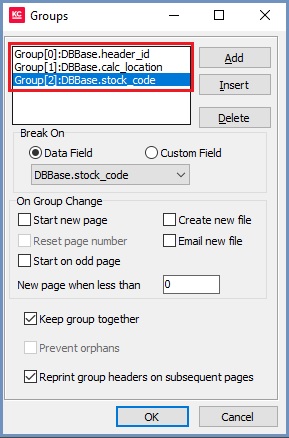
- Drag the Group[2]:DBBase.stock_code so it is above Group[2]:DBBase.calc_location.
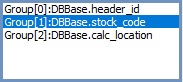
- Click OK to close the dialog.
- Click File -> Save to save the report.
- Close the report.
- Test this out in you Test system before implementing in your Live system.
