How To: Import your current Listings for eBay when using Legacy Channels
Before importing your current listings from eBay ensure the relevant stock items are setup on Khaos Control. If this has been done, follow the steps below to import your listings. If this hasn't been done please see How To: Create a New Stock Item. Importing listings via this method will allow both SCS and non SCS items to be imported into Khaos Control.
Note: if you have the stock item in the listings/web categories screen already, the check status and synchronise will not import the listing. This is because Khaos Control already has a record of the listing.
Stock code is matched
- Open a Web Configuration screen.
- Open the
[ Stock | Channel Listings | Listings ]screen. - Click on the
 button at the bottom of your screen.
button at the bottom of your screen. - Select the Check Status and Synchronise option.
- The dialog below will be displayed with a list of your items which are currently on eBay, but not on Khaos Control.
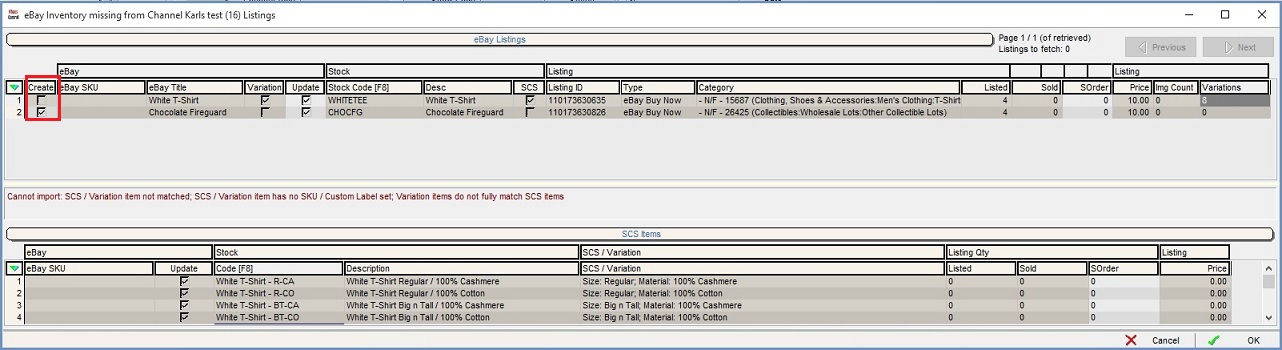
- Ensure that the create checkbox is ticked (Far left column as seen above) and then press OK. Only listings with the Create checkbox ticked will be imported into the system.
Stock code not found
Listings which do not match to the relevant stock item on Khaos Control, will show as - N/F - similar to the image below:

In order to import the listings which do not automatically match:
- Open a Web Configuration screen.
- Open the
[ Stock | Channel Listings | Listings ]screen. - Click on the
 button at the bottom of your screen.
button at the bottom of your screen. - Select Check Status and Synchronise.
- Focus on the listing which Khaos Control can't match.
- Press the F8 button, this will load the Stock Lookup dialog.
- Select the correct stock item and double click on it to link it to the listing, the Create checkbox should now be ticked indicating that Khaos Control is able to match the listing to a stock item.
