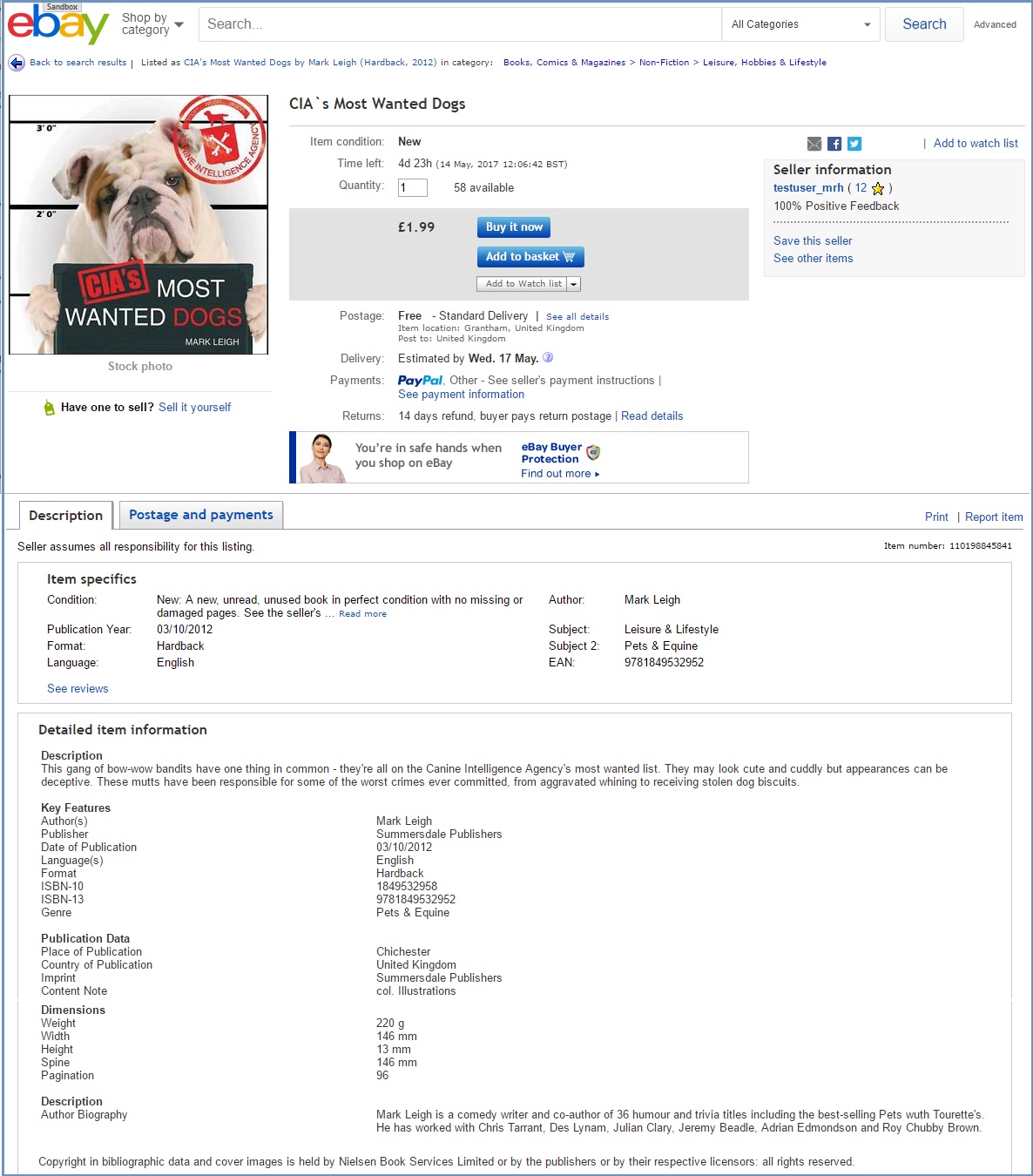How To: Setup eBay Item Prefill
Training must be completed before using Channel Listings.
| |
|
|---|
The eBay Prefill option allows you to list items and use the stock information held by eBay to fill in the product details and add an image from eBay's stock photos. This makes it much easier to list items such as books, films, music and video games and some electronics.
- Open a Web Configuration screen.
- Open the
[ Channel Listings | Listings ]screen. - Find and double-click on the eBay listing to load the
[ Channel Listings | Listing Details ]screen. - Press Alt+E or click
 to enter edit mode.
to enter edit mode. - Click on the
 button above the Value Set grid.
button above the Value Set grid. - Select the eBay Product Value Set from the options in the drop down list.
- Click on OK.
- Focus on the 'eBay Product' Value Set option you added in the Value Set grid on the left.
- Double-click on the Prefill option and tick the checkbox in the popup.
- Double-click on the Incl. Stock Photo option and tick the checkbox in the popup (Optional).
- Double-click on one of the following fields to enter the code, for MPN you also need to add the brand too:
- EAN Code
- GTIN Code
- ISBN Code
- MPN Code and MPN Brand
- Press Ctrl+S or click
 to save if not making any other changes.
to save if not making any other changes.
Example of eBay Item Prefill
How the listing was setup, this includes the description on Khaos Control: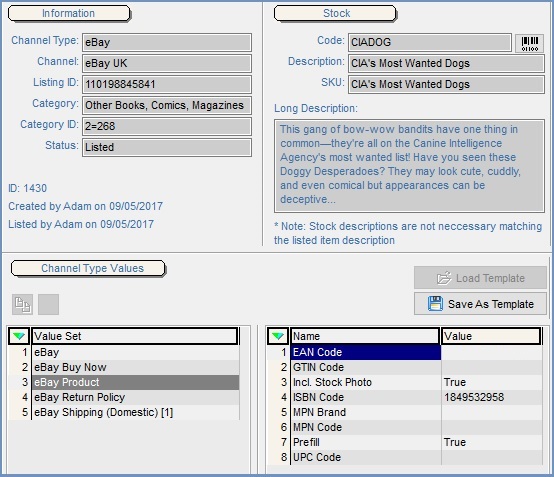
How the listing is displayed on eBay. Note that the Item Specifics and the Detailed Item Information have been automatically populated as has the image. The eBay HTML template does include the description held on Khaos Control. Any images against the listing will override the stock image from eBay.