How To: Use the Parcelforce WDM interface in Sales Invoice manager
Pre-Requisites
Configure the Courier Service(s) to be used
Setup the couriers with the the new Parcelforce courier options in [ System Data | Couriers ].
The fields that you will need to configure are:
- Courier Name: Set the new courier service names to be "Parcelforce 24" and "Parcelforce 48" respectively.
- Export Type: Press F4, and then select "Parcelforce WDM Online" from the drop-down menu. This will select the correct settings from the .ini file.
- Service Code: For Parcelforce 24, enter the number 24; else for Parcelforce 48, set to 48.
Create an Import Template on your Parcelforce WDM website
Once the couriers have been setup, you will then be required to setup a template on your Parcelforce WDM website, so that you are able to import the file that we export from Khaos Control. Here is a list of the fields that we output in the .csv file, which you can use to setup a template accordingly:
| Order | Field | Description |
|---|---|---|
| 1 | Business Name | Customer Name MAX 30 Chars |
| 2 | Address Line 1 | Address 1 MAX 30 Chars |
| 3 | Address Line 2 | Address 2 |
| 4 | Address Line 3 | Address 3 |
| 5 | Post Town | Town MAX 30chrs |
| 6 | Postcode | MAX 9 chars |
| 7 | Special Instructions 1 | MAX 25 chars |
| 8 | Special Instructions 2 | MAX 25 chars |
| 9 | Special Instructions 3 | MAX 25 chars |
| 10 | Special Instructions 4 | MAX 25 chars |
| 11 | Service Code | This refers to the Service Code found in [ System Data | Couriers ]. |
| 12 | Reference Number | Invoice Number from Khaos Control |
| 13 | Shipping Date | (DDMMYY) Ship date |
| 14 | Saturday Delivery Required | Y or N |
| 15 | Number of Items |
Create an Export Template on your Parcelforce WDM website
Import Format which KhaosControl understands is a simple flat CSV file having three columns:
| Order | Field | Description |
|---|---|---|
| 1 | Reference Number | The Khaos Control reference that we provided in the exported file format. |
| 2 | Shipment Number | The Parcelforce consignment number that can be used to track the parcel. |
| 3 | Shipping Date | The Shipping Date. |
Procedure
Generate the file for uploading to Parcelforce WDM Online website
- Using either a sales order created in Khaos Control or a sales order imported from a website, ensure that the courier service is selected either:
- Parcelforce 24.
- Parcelforce 48.
- Open a Sales Invoice Manager screen.
- In Staging find the sales orders that are using Parcelforce 24 or Parcelforce 48.
Note: they can be quickly found using the and selecting the Courier Parcelforce 24 or Parcelforce 48 from the options.
and selecting the Courier Parcelforce 24 or Parcelforce 48 from the options. - Process the orders through the Sales Invoice Manager. When the orders reach the shipping stage:
- Click on the
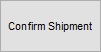 button at the bottom.
button at the bottom. - Assign the courier. This will generate a .csv file containing details of the order, to a pre-defined location (e.g. "
K:\KeystoneSoftware\Courier\PFWDM2\Export").
- Click on the
Uploading the .csv file to Parcelforce's WDM Online website
- Log onto the Parcelforce WDM Online website at
https://www.parcelforce.net/.- Go to the Bulk (or Batch) Processing option and import the .CSV file into the website.
- Please liaise with your businesses' Parcelforce Account Manager to get Parcelforce WDM Online's Bulk (or Batch) Processing option enabled on your profile. Information on configuring and using Bulk/Batch Processing may be found in the WDM Online section of Parcelforce's website.
- Produce the labels.
- Go to the Bulk (or Batch) Processing option and import the .CSV file into the website.
Getting Consignment References and importing them into Khaos Control
- Use the Parcelforce WDM Online website to export a file containing multiple orders and consignment references to a pre-defined location (e.g. "
K:\KeystoneSoftware\Courier\PFWDM2\Import"). The file format is shown above. You may have to play with the setting slightly to ensure that you are outputting the correct information in the file (sales invoice, consignment reference). - Open a Sales Invoice Manager screen.
- Display the drop-down 'Other Actions' menu either by pressing F9 or clicking the down arrow immediately to the right of the
 green circle with a white cross icon at the top of the button bar.
green circle with a white cross icon at the top of the button bar. - Select "Parcelforce Import (WDM)" and import the file that you saved from the Parcelforce website. This associates the correct consignment references with the correct sales orders.
- Display the drop-down 'Other Actions' menu either by pressing F9 or clicking the down arrow immediately to the right of the
