How to View Rolled Up Batch Payments
What is the Rolled-up Payment Batches Dialog?
The Rolled-up Payment Batches dialog displays all rolled up transactions along with the batch they belong to. Payments can be automatically setup to roll-up into batches, see How To: Automatically Roll Up Batch Payments or manually rolled up, see How To: Manually Roll Up Batch Payments.
What are Benefits of Using Manually Rolled-up Batch Payment Dialog?
The main benefit of using the Manually Rolled-up Batch Payment dialog is that it is easy to find payment amounts or customers that are contained in a batch.
How to Access the Rolled-up Payment Batches Dialog
The Rolled-up Payment Batches dialog is accessed by selecting the context menu option Rollup Batches - Show Rolledup Transactions in the [ Accounts | Bank Accounts ] screen.
Rolled-up Payment Batches Dialog
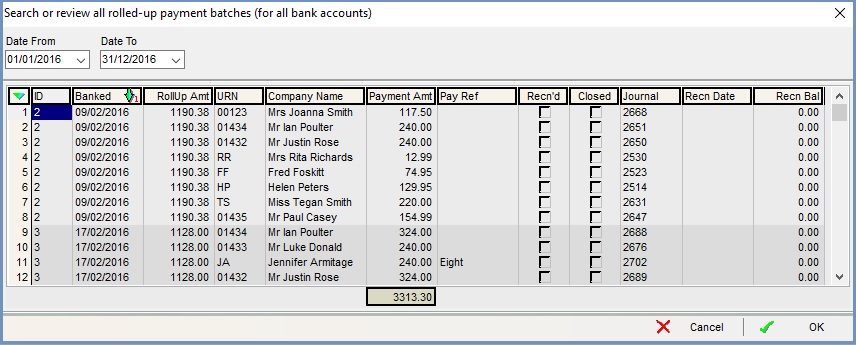
Filters
- Date From and Date To: filter the batches by date range.
Grid
- ID: the batch ID number.
- Banked: date item was banked.
- RollUp Amt: the total of the rolled up batch.
- URN : the URN of the customer or supplier and is populated automatically.
- Company Name: the name of the customer or supplier and is populated automatically.
- Pay Ref: populated from the following fields:
- The Voucher Ref or Cheque Ref in the
[ Sales Orders | Payment ]tab. - The Source # in the
[ Customer / Supplier | Detail | Statement ]tab Allocate From grid. - The Code field in the New Payment Dialog.
- Edited directly in the Bank Accounts grid.
- The Voucher Ref or Cheque Ref in the
- Recn'd: ticked when the batch has been reconciled.
- Closed: ticked when the batch has been closed.
- Journal: the journal number automatically created when the journal was posted.
- Recn Date: the date the batch was reconciled.
- Recn Bal: the total amount of the reconciliation that included the batch.
Context Menu
- Clear Selection: de-selects the currently selected line(s).
