Manual Un-ringfence Qty Dialog
There may be times when stock has been ringfenced but the listing status is Error, for example if some of the ringfenced stock was sold between the listing being verified and uploaded. You can manually un-ringfence the stock and relist.
- Open a Web Configuration screen.
- Open the
[ Stock | Channel Listings | Listings ]screen. - Check the listings where the Listed figure and Ringfenced figure differ, the RS checkbox will be ticked and red
 indicating that that not enough stock could be ringfenced.
indicating that that not enough stock could be ringfenced. - Focus on the line and right-click.
- Select the
 option from the context menu.
option from the context menu. - In the warning message click on OK:
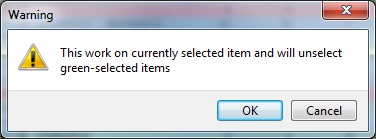
- In the Manual un-ringfence quantity popup enter the quantity to unringfence.
Note: the system will automatically enter the quantity of stock items already ringfenced:
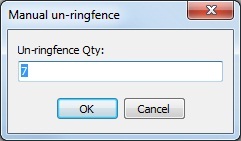
- Click on OK, the ringfence quantity will be updated by the qunatity entered in the Manual un-ringfence quantity popup.
