Payment Allocations Dialog
The Payment Allocations Dialog allows users to make allocations across linked customers, therefore, you do not have to go into each individual linked customer to allocate a master payment. It is accessed from the ![]() button in the
button in the [ Customer | Detail | Statement ] screen.
These sections are used to allocate payments and credits to invoices. It is possible to allocate transactions by selecting the corresponding document from each grid and dragging the payment or credit onto the invoice. You can also allocate multiple invoices in one operation, by multi-selecting invoices in the bottom grid and choosing 'Allocate to selected invoices' from the context menu (right-click) on the 'Allocate From' grid. The Allocate From (Payments) Grid will only display payments and credits that are NOT fully allocated. As soon as a Payment or Credit is fully allocated it will be hidden from this grid. This will be done by archiving the payments and credits immediately.
The Payment Allocations Dialog consists of three grids:
- Allocate From (Credit Notes, Payments)
- Allocate To (Invoices)
- Debt Summary
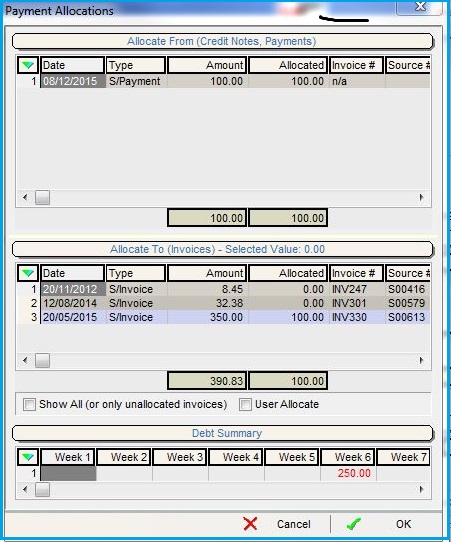
Allocate From (Credit Notes, Payments) Grid
- Date: the date the payment, credit or invoice was posted to the accounts.
- Type: the type of entry for example S/Payment, P/Payment, S/Credit, P/Credit where S is for sales and p is for purchases.
- Amount: the total amount for the entry.
- Allocated: how much has already been allocated to the entry.
- Invoice #: the Invoice ID
- Source #: the information that appears in the Source# column in the Allocate From grid in the
[ Customer | Detail | Statement ]tab that can be entered in the Code field when creating a new payment in the New Payment Dialog. - Balance: the outstanding balance on the invoice.
Allocate From (Credit Notes, Payments) Grid Context Menu
- Allocate to selected invoices: allocates the current payment (selected in blue within the top grid) to the multi-selected invoices (green) in the bottom grid. This command is mirrored in the context menu of the bottom grid but is called 'Allocate above payment to selected invoices'.
- Show Allocations: shows which payments/credits are allocated to which invoices.
- Clear Selection: deselects the currently selected line(s).
Allocate To (Invoices) Grid
- Date: the date the invoice was created.
- Type: the type of Invoice for example S/Invoice or P/Invoice.
- Amount: the total amount for the entry.
- Allocated: how much has already been allocated to the entry.
- Invoice #: the invoice id.
- Source #: the document id for example the credit note or sales order number.
- Balance: the outstanding balance on the invoice.
- SO Ass Ref: any associated reference number recorded against the sales order associated with this invoice.
Allocate To (Invoices) Grid Context Menu
- Show Allocations: shows which payments/credits are allocated to which invoices.
- Cancel Allocations: cancels allocations for the selected invoice.
- Allocate above payment to selected invoices: allocates the current payment (selected in blue within the top grid) to the multi-selected invoices (green) in the bottom grid. This command is mirrored in the context menu of the top grid but is called 'Allocate to selected invoices'.
- Select Row: green selects the row currently focused on.
- Clear Selection: deselects the currently selected line(s).
Allocate From/To Check-boxes
- Show All (or only unallocated invoices): by default allocated invoices are not displayed in the grid; use this checkbox to display all invoices regardless of whether they have been allocated or not.
- User Allocate: check-box tells the system that the user will specify the amount of a payment or credit note that is to be allocated to an invoice or invoices. If this box is not ticked, the system will try to allocate the full amount of the payment or credit.
Debt Summary Grid
The debt summary grid shows a breakdown of debt by weekly periods.
- Current: the current amount of debt.
- Periods 1 to 12+: a breakdown of debt by weekly periods. This is affected by the Terms set in the
[ Customer | Detail | Financial ]screen.
Note: these amounts show the totalled invoice values for the week in question and are displayed in red if the amount is due for payment and black if it is not.
Debt Summary Grid Context Menu
- Show Colour Legend: opens the Statement Legend popup listing the meaning of text and background colours.
- Clear Selection: deselects the currently selected line(s).
Note:
- when the period amounts are clicked on, the corresponding invoices are selected in the 'Allocate To' section, so that if a customer pays by period it is easy to select the period amount and allocate to the selected invoices in one action.
- The Debt Summary Grid Context Menu is only available on the customer statement screen and not on the Payment Allocation dialog.
