System Values - General - Miscellaneous
- WARNING: Changing these settings may cause unforeseen issues. If in doubt please check with KCSL's Support Team before making changes.
Logon
The Logon area allows you to control your staff's access to Khaos Control so that if they have not used the system for a set period they can be logged out automatically. This is useful for security and also if you have a limited number of licenses.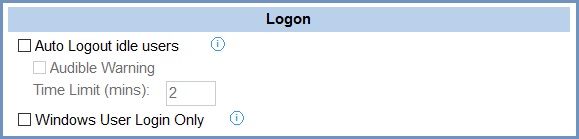
- Auto log out idle users checkbox (default=unticked):
 : the system will log out and close Khaos Control if the user has been idle, i.e. not opening, editing or saving records, for longer than the time limit specified. It is useful if you have a limited number of Khaos Control licences and you want to ensure that your staff are not using licences that could be used by other members of your staff.
: the system will log out and close Khaos Control if the user has been idle, i.e. not opening, editing or saving records, for longer than the time limit specified. It is useful if you have a limited number of Khaos Control licences and you want to ensure that your staff are not using licences that could be used by other members of your staff.
Note: this does not affect the system if the EPOS screen is open. : users are not logged out of the system, even if they have been inactive.
: users are not logged out of the system, even if they have been inactive.- Audible Warning checkbox (default=unticked): if the above option is ticked, the system warns users that they are about to be logged out by emitting a high-pitched beep, see Auto Logout for more information.
- Time Limit (mins) (default=2): if Auto Logout idle users is ticked, this is the period of time, in minutes, associated with the Auto Logout idle users option.
- WARNING: Do not enable the setting below unless the Windows Username functionality has been configured and verified as working, or you will be unable to access the system!
- Windows User Login Only checkbox (default=unticked):
 : the Khaos Control username and password login system will no longer be used. Instead, the Windows Username login system will be used exclusively.
: the Khaos Control username and password login system will no longer be used. Instead, the Windows Username login system will be used exclusively.  : once users have logged onto their computer, they will need to log into Khaos Control.
: once users have logged onto their computer, they will need to log into Khaos Control.
- WARNING: This option affects the Windows Username option in [ System Data - Users ].
Printouts
The printout area allows you to configure how you wish your printed reports to be displayed.
- Report Shading (default=ticked): this option works with the 'Show Shading' option in Basic Reports, so if both are active then areas on a Basic Report will appear with a grey background.
- Logo Filename (default=empty): this field is where the graphical logo is set that is used on invoices and other reports. Both jpg and gif images are supported. To select the logo file, click on the ellipses button to the right of the field. Logo files should always be stored in a location that is immediately available to all users of Khaos Control.
Note: logos for use on (for use on Sales Invoice reports and so on can be set in the below places. Should logos be set in more than one place, the logo will be applied based on hierarchy, the first in the list below being the logo that will be applied: - Use System Default Printer: allows overriding the pre-selected printer in the reports printing dialog:
- Disabled
- Over RDP (default)
- Always
Email Manager
These options are used when linking stock specific attachments to an email, see Add ability to link documents to stock items for emails.
- Restrict Local File Attachment: if using Khaos on a hosted system, disabling this will allow you to add files from local drives.
- Missing Stock Document: what should happen when a file linked to the stock item to be attached to the email is not available:
- Prompt User
- Skip missing
- Error
Channels 2.0
This area is about your connection to your channels when using Channels 2.0.
- Channels 2.0 Test Mode (default=unticked): enable testing mode of Channels 2.0 for use with your test database, to prevent clashes with live data.
- Upload Pending POrder Information (default=unticked): allows the sending of stock data related to your purchase orders as part of the stock status procedure. If your website is equipped to be able to handle this data, turn this on, otherwise do not tick.
Note: new systems are normally supplied with (default) values shown.
