018498: MyDPD File Import Specification
1. Overview
A CourierNeo integration for DPD Ship@Ease has been added with the import specification accommodating the mandatory fields for international shipments.
2. Specification
The courier integration for DPD Ship@Ease is now available as a CourierNeo (ie setup in [ System Data | Courier / Shipping | Couriers ]). In addition, following the changes required by DPD with regard to Brexit, the export file from Khaos Control, will include the required individual product information. These changes are based upon the DPD document DPDgroup_File_Import_Spec_Brexit_FINAL.pdf.
3. Configuration
An account for DPD's Ship@Ease functionality must be created before the configuration in Khaos Control can be completed.
Follow the steps below to configure the system:
- Open a System Data screen.
- Open
[ System Data | Courier / Shipping | Couriers ]. - Create a new courier if needed.
- Set the Service/Courier Name to an appropriate name e.g. DPD Ship@Ease.
- Focus in the Export Type field.
- Press F4 and select DPD Ship@Ease Neo.# Click OK.
- Press Ctrl+S or click
 to save..
to save.. - Right click on the courier and click Configure... to open the Courier Options dialog for DPD Ship@Ease.
- See the Courier Options dialog for DPD Ship@Ease page for the options that need to be set.
4. Usage
After applying the above Configuration, typical steps for usage would include:
- Create a Sales Order.
- Go to the
[ Sales Order | Additional ]tab. - Set the Courier as the Service that uses DPD Ship @ Ease Neo.
- Continue processing the sales order as necessary.
- Press Ctrl+S or click
 to save the order.
to save the order. - Process the sales order through to the Shipping stage within the
[ Sales Invoice Manager ]. - Click on the
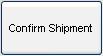 button and confirm the shipment, checking the weight is correct.
button and confirm the shipment, checking the weight is correct. - Click on the
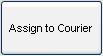 button. This will export the selected Sales Order to a file, where the directory has been specified in courier configuration. The file will be exported in a pipe delimited format, see File export format for the export format. The pipe is the | character.
button. This will export the selected Sales Order to a file, where the directory has been specified in courier configuration. The file will be exported in a pipe delimited format, see File export format for the export format. The pipe is the | character. - Open the MyDPD site to begin the import procedure.
- Go into the Shipping section and open the Import tab.
- From here you can specify a directory to import files from, which should be set to match the folder used in the Configuration section.
- In addition, in the Import Activity tab, there is an option to test the file to make sure it is correct.
- Once the file has been imported, an export file should be returned which contains the consignment ref, with a .out extension.
- Khaos Control will attempt to import the consignment reference, or references, from the .out file. If this succeeds, the file will be moved into the Imported directory specified in the Configuration.
Notes:- When there is a single or no box within Khaos Control for the Sales Order, then it is considered as a single package within myDPD and has identical consignment and package references. This is also used for the label printout and the consignment reference within Khaos Control.
- If there are multiple boxes for the Sales Order, then each box is considered as a package within myDPD. The first has the same reference as the consignment, while the others have their own unique references. These references are used for each label printout and stored as the consignment reference against the relevant box within Khaos Control.
- The directory Khaos Control expects to import the DPD file from can be changed, as per the Configuration section.
Notes / Caveats:
- Additional setup in MyDPD may be required; it is recommended that you contact DPD support for assistance with the MyDPD setup.
- If any assistance is required with the Khaos Control settings, please call email Support.
- EDI support for DPD have previously advised that the website version of MyDPD will not be able to import files. Instead, they recommended the use of MyDPD Desktop. At the time of writing, this was available from: MyDPD.
- If the Tax Ref in
[ Company | Detail | General ]screen for the customer is set to 'none', on a sales order it is possible that a MyDPD import will fail with an error:- "There were errors importing file [filename]: unknown error"
- Therefore it is recommended to set the tax ref to be blank where appropriate.
- There is a minimum overall package weight of 0.1 kg, below which myDPD will raise an exception.
- There is no such restriction for individual items.
- Weights come from the stock items average weight. Or if that is blank, the courier "nominal weight". if that is also blank, then the overall order defaults to 01.kg.
- There is no minimum order value restriction, for each stock item, or the order as a whole.
