How To: Use Pricelists on Labels
| | Designing Basic Reports Stock Labels is an Advanced User feature. |
In addition to Stock Labels the user also has the option to design their own bespoke stock labels via the Basic Reports Builder Designer.
Note For a complete overview see Basic Reports Labels Setup
Using Pricelist Prices on Labels
This guide will explain how to include pricelist prices on labels that you design via the Basic Reports Labels Setup.
- Follow the menu route
[ System Operations | Basic Reports Label Setup ]to open the 'Basic Reports Label Setup' dialog. - Double click on Label: Stock from the Labels Category List.
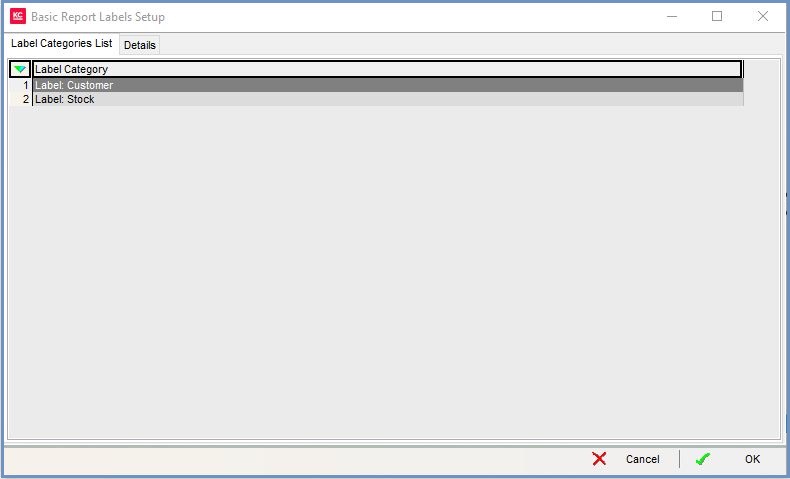
- If this is the first time you have used Basic Reports Label Setup select the
 from the Details tab.
from the Details tab.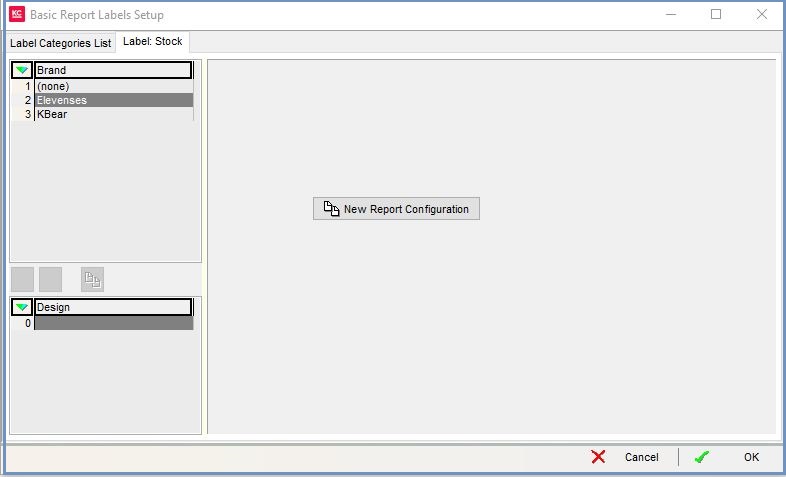
- Select the Brand if relevant.
- Click
 in the Action Buttons are on the right.
in the Action Buttons are on the right.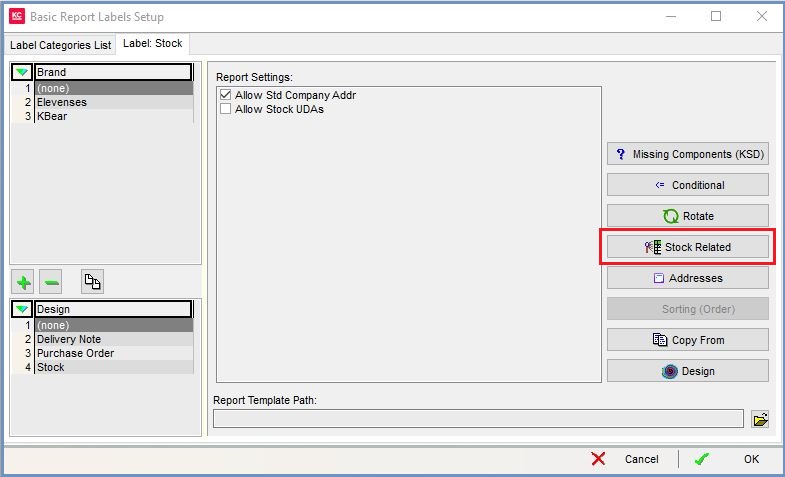
- Select the desired Pricelist from the drop down menu.
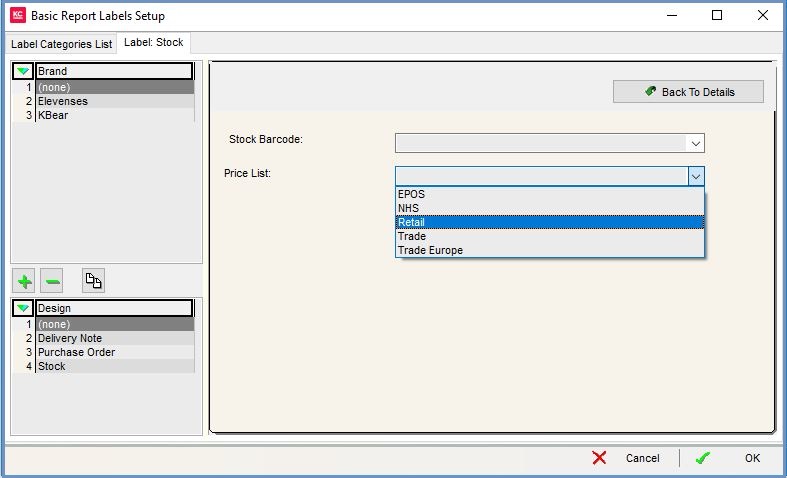
- Click
 and then click
and then click  .
. - Design the label as you require.
- Instead of using the Sell_Price data field value for the Label's price, use the value list_price_amount.
Note: This value can be set from the the The Component Palette Toolbars or the Object Inspector in The Report Tree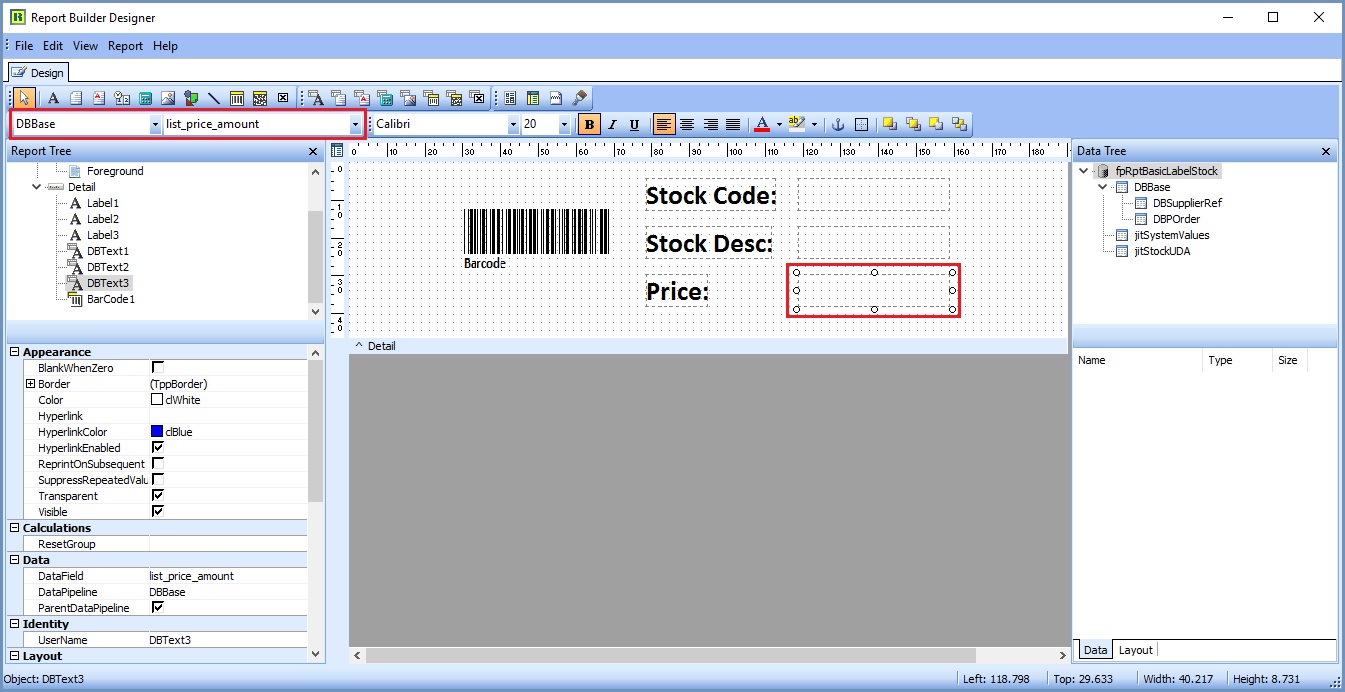
- Save the label design from the File menu of the Report Builder Designer.
Note To manipulate label size/orientation, page size/orientation, columns etc. see Basic Reports Labels - Page Setup
See Also
- Report Builder
- How To: Display a field on a Basic Report
- How To: Create Stock Labels
- Basic Reports Builder Designer
