Channel Type Values for eBay
Training must be completed before using Channel Listings.
| | Channel Listings is an Advanced User feature. |
Channel Values are the listing parameters that must be defined when preparing stock listings, for example eBay Buy Now, shipping charges, how long the item will be listed for etc. Channel Values are setup in the [ Stock | Channel Listings | Listing Details ] screen and are channel specific.
Each listing will have a set of Listing Types, groups of preset values. These can be viewed in the Value Set grid in the Channel Type Values area of the [ Stock | Channel Listings | Listing Details ] screen. For each Value Set the options that can be configured are displayed in the adjacent grid, for example: 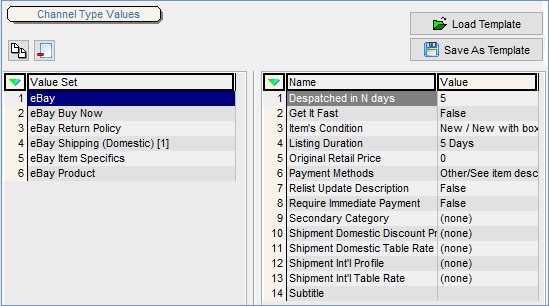
Mandatory Values
The following Channel Type Values are mandatory:
- eBay
- eBay Buy Now or eBay Auction
- eBay Return Policy
- eBay Shipping: at least one shipping option if you are not using the Shipment Domestic Table Rate or the Shipment International Table Rate.
Notes: some categories require additional information, for example in clothes the brand, see eBay Item Specifics below.
Adding or Updating Values
Changing the Channel Values can be carried out in this screen if the listing is is Awaiting Approval. Once Listed the options can be updated using the Update Selected context menu option in the [ Listings ] screen. This opens the Channel Listings Update dialog where the user can make the required changes.
The default Value Sets can be changed to suit your business, for example:
- Setup new value sets
- Saved as a Template and then applied to listings using the following options:
- Renamed
Default Channel Type Values
To add a new Value Set click on the ![]() button above the Value Set grid. To change the values in each Value Set double-click on the Value and you will be presented with the following type of options:
button above the Value Set grid. To change the values in each Value Set double-click on the Value and you will be presented with the following type of options:
- Drop-down list so you can select one of the options for example Item's Condition.
- One checkbox for example Get It Fast.
- A series of checkboxes for example Payment Method.
- Text field for example Despatched in N Days and Subtitle.
eBay (Required)
- Despatched in N days (default=5): the number of days it takes you to despatch an order.
- Get It Fast (default=False): if you are going to post the item(s) within one working day of having been paid for then Get It Fast can be used, see eBay Get It Fast for more information. To enable this option see How To: Setup Get It Fast.
- Item's Condition (default=New / New with box / New with tags): select the option from a drop down list, for example New, New with Box.[1]
- Listing Duration (default=5 Days): select the number of days the items is being listed for from the drop down list.
- Original Retail Price (default=0): the RRP Strike-through price.
Note: your seller account with eBay will need be qualified / configured in order to use this option. - Payment Methods (default=Other/See item description; Pay Pal): tick the relevant checkbox for the payment methods.
- Relist Update Description (default=False): when it is time to re-list an item on eBay the system will update the description to the new value in Khaos Control if the values are different.
- Require Immediate Payment (default=False): true/false.
- Secondary Category: select the secondary category from a drop down list. [2]
- Shipment Domestic Discount Profile (default=(none)): domestic shipping discount profiles are used to setup promotional postage rates for example set the maximum amount a domestic customer can pay for a offer special rates when customers buy more than one item. These must be configured on eBay beforehand, see How To: Setup eBay Shipping Discount Profiles for details.
- Shipment Domestic Table Rate (default=(none)) : the domestic postage rates you have configured on eBay can be used for your listings, see How To: Setup eBay Postage Rates for details.
- Shipment Int`l Profile (default=(none)): international shipping discount profiles are used to setup promotional postage rates for example set the maximum amount an international customer can pay for a offer special rates when customers buy more than one item. These must be configured on eBay beforehand, see How To: Setup eBay Shipping Discount Profiles for details. * Shipment Int`l Table Rate (default=(none)): the international postage rates you have configured on eBay can be used for your listings, see How To: Setup eBay Postage Rates for details.
- Subtitle: the text that appears directly under the item's title.
| |
|
|---|
eBay Auction
- Buy It Now Price (default=0): buyers can purchase your item immediately or place a bid.
- Reserve Price (default=0): the lowest price you are willing to sell your item at.
- Start Price (default=12): the starting price often lower than the price you wish to sell at to get the viewers interested in your listing.
eBay Buy Now
- Best Offer Enabled (default=False): allows you to accept offers from buyers and negotiate a price for example when a customer buys more than one of your items.
- Buy It Now Price (default=Stock Sell Price): the price the customer can purchase the item at.
- Maximum Display Qty (default=-1): the maximum quantity to display on eBay.
- Minimum Display Qty (default=0): the minimum quantity to display on eBay.
Note: for more information about using minimum and maximum display quantities please see Min Display Qty and Max Display Qty. - Out Of Stock Control (default=False): if set to True eBay will not end the listing even if you are out of stock. The listing will remain and you won't need to relist if you have a delivery of more stock items.
- WARNING: This option must be enabled on eBay as a global option, see Out of Stock Control.
- Stock Assignment % (default=100): the percentage of available stock to be listed on the channel which works in conjunction with the Stock Assignment % set against the channel for example:
- If Channel = 100%
- Stock listings = 30% the system will list 30% (of available stock) worked out as 30/100 x 100 = 30%
- If Channel = 50%
- Stock listings = 30% the system will list 15% (of available stock) worked out as 30/100 x 50 = 15%
eBay Item Specifics
eBay Item Specifics are defined against your listing, for some categories these are mandatory, see eBay - using item specifics for more details. The type of item specific that can be setup include:
- Brand
- Size
- Type
- Colour
- Style
The context menu allows the user to define the specific value for the listing, for more information see, How To: Setup eBay Item Specifics.
eBay Product
These options allow you to list items and use the stock information held by eBay to fill in the product details and add an image from eBay's stock photos. This makes it much easier to list items such as books, films, music and video games, see How To: Setup eBay Item Prefill for an example of using the Prefill option.
- EAN Code: the European Article Number used as a barcode to uniquely identify a product.
- GTIN Code: the Global Trade Item Number normally found on items bought from shops. This can include the Universal Product Code (UPC).
- Incl. Stock Photo (default=False): works conjunction with the Prefill option below to add a stock photo to your listing.
- ISBN Code: ISBN except for books published before 1970.
- MPN Brand: the Manufacturer Part Number brand used in conjunction with the MPN Code by manufacturers to uniquely identify a product.
- MPN Code: the Manufacturer Part Number code.
- Prefill (default=False): this option automatically fills in the information for your listing, which may include a stock photo if the above checkbox is ticked. It works for items in the following categories Books, Movies, Music and Video Games, and Electronics categories of Cell Phones, PDAs, and Digital Cameras. For more information see eBay Prefilled Item.
- UPC Code: the Universal Product Code (UPC) consists of 12 numerical digits uniquely assigned to each stock item.
Notes:
- eBay have recently made changes to the way in which they handle new listings see Brand and MPN code Requirements for eBay and eBay required product identifiers.
- eBay have introduced a change which means that selected categories on eBay, which support listings with variations, now require the product identifiers to be against all child items. Previously these were required just against the parent item, see How to: Setup eBay listings to provide product identifiers for SCS variations.
eBay Profiles
When creating new listings within Khaos Control, you will now have the option to specify profiles for Payment, Shipping and Returns. This will mean that you no longer need to specify the value sets individually, what's better is that you can create as many policies as you want on eBay and use any of them within Khaos Control. It's recommend that you use generic profiles for your listings, to prevent the list from growing too large to manage. It is now possible to define the eBay profiles, as a value set, in the same way that you have previously, see eBay Business Policies.
The options that you configure on eBay and are then available here are:
- Payment
- Return
- Shipping (Postage)
eBay Return Policy
- Are Returns Accepted? (default=Returns Accepted): select from the drop down list, either yes or no.
- Postage Paid By (default=Buyer): who will pay for the return postage, options available from a drop-down list.
- Return Conditions/Policy: appears in the Returns Policy area towards the bottom of the listing.[3]
- Return Conditions/Policy (text file): filename and path of your returns policy document.
- Returns Window (default=14 days): the number of days the customer has to return the item, options defined by eBay in a drop-down list.
eBay Shipping (Domestic) [1] - [4]
- Additional Cost (for each additional item) (default=0): the shipping cost for each additional item.
- Free Shipping (default=True): ticked if the cost of the item includes the shipping charge.
- Priority (Order in which the service will appear) (default=0): if more than one eBay Shipping (Domestic) Value Set is used then this is the order in which they will appear on the screen.
- Shipping Cost (default=0): the charge for shipping the item.
- Shipping Service (default=Royal Mail 1st Class Standard): drop down list of all the shipping (courier) services available.
eBay Shipping (Int`l) [1] - [5]
- Additional Cost (for each additional item) (default=0): the shipping cost for each additional item.
- Priority (Order in which the service will appear) (default=0): if more than one international eBay Shipping (Int`l) Value Set is used then this is the order in which they will appear on the screen.
- Shipping Cost (default=0): the charge for shipping the item.
- Shipping Service (default=Standard Int`l Postage): drop down list of all the international shipping (courier) services available.
- Shipping To Location (default=Worldwide): where the item can be shipped to, a series of checkboxes enables the user to send to the EU, worldwide or to specific countries.
eBay Store
If you have setup an eBay Store then the following options will be available:
- Secondary Store Category: the second store category your item is listed in.
- Store Category: the store category your item is listed in.
Notes
- ? eBay uses the same internal value for a number of captions, ie 'New', 'New with box', 'New with tags' are equivalent, so even though they are displayed as a separate values in the drop-down, they are aggregated in the grid (so it shows the value as 'New / New with box / New with tags').
- ? The categories to choose from are sourced from the Web Categories of the listing's channel and are displayed in a drop-down as category paths, including their eBay category level and ID in square brackets (ie 'Toys & Games\Pre-School & Young Children\Other Pre-School [3=19181]').
- ? HTML is not allowed, but UTF-8 or ISO-8559-1 (Western) is.
