Customer CRM Comments and Complaints Tab
For the Other Action Menu options (press F9 or ![]() ) see Customer Other Actions Menu.
) see Customer Other Actions Menu.
The Comments/Complaints tab enables customer comments and/or complaints to be recorded. The comment/complaint may relate to a specific stock item; however this is an optional field and can be left blank if it is a general comment/complaint. Comments/complaints may only be added or deleted whilst in edit mode, see How To: Create a Comment or a Complaint and How To: Update a Comment or a Complaint.
A global list of comments and complaints can be seen in the [ CRM Manager | Complaints (Cases) ] screen. A summary report of comments/complaints can be printed, see How To: Create a Comment/Complaint Report.
Note: If a stock related complaint is added from here, it will also automatically appear in the [ Stock | Detail | Complaints/Extended ] tab of the items stock screen with an aquamarine colour background.
The Comments/Complaints screen consists of the following areas:
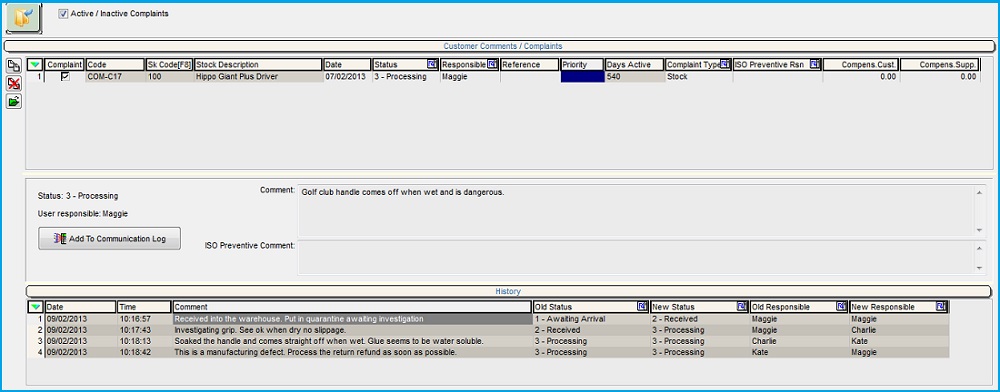
Comments and Complaints Top Filters
- GO button: this runs the necessary data queries to populate (i.e. update) the comments and complaints grid.
- Active/Inactive checkbox: (default=ticked) this tri-state checkbox allows the user to filter the grid as follows:
 Tri-State ignore: will return all entries whether active or inactive.
Tri-State ignore: will return all entries whether active or inactive. Tri-State on (yes): the grid is filtered on Active comments and complaints.
Tri-State on (yes): the grid is filtered on Active comments and complaints. Tri-State off (no): will display inactive entries.
Tri-State off (no): will display inactive entries.
Note: the user will need to press the Go button to refresh the grid.
Comments and Complaints Grid
There are three edit controls associated with this grid:
 : create a new complaint, see How To: Create a Comment or a Complaint.
: create a new complaint, see How To: Create a Comment or a Complaint. : delete the complaint currently focused on.
: delete the complaint currently focused on. : opens the stock lookup dialog so the user can select a stock item to link to a comment or complaint.
: opens the stock lookup dialog so the user can select a stock item to link to a comment or complaint.
The grid contains the following columns:
- Complaint: ticked if the entry is a complaint.
- Code: (read only) the automatically generated code for the comment or complaint and used when logging the information in the customer's communication log.
- Sk Code [F8] and Stock Description: (read only) the stock code and description if the comment or complaint is related to a specific stock item. This item maybe one that has been marked as Sales Order Held in the
[ Stock | Detail | Options ]screen. - Date: the date of the comment/complaint.
- Status [F4]: the comment or complaint status as defined in
[ System Data | Contact Manager | Complaint Status ]tab and can be marked as active or non-active stages. - Responsible [F4]: the user responsible for the entry.
- Reference: the customer's reference.
- Priority: free text field.
- Days Active: (read only) the number of days the issue has been or is still active based on the date the entry was created to the date marked as complete.
- Complaint Type [F4]: the complaint type as defined in
[ System Data | Contact Manager | Complaint Type ]tab.
Note: this option is only available when the Complaint checkbox is ticked. - ISO Preventive Rsn (max 500 characters) : the ISO Preventive Reason as set up in
[ System Data | ISO Preventive Reason ]. This is used to record the actions taken to ensure that the issues that caused the complaint doesn't happen again in future.
Notes:
- The Preventive data against a complaint will not feed through to the Communication Log, the
[ Stock | Detail | Complaints/Extended ]screen and the[ CRM Manager | Complaints (Cases) ]screen. - The Complaints report will not display the ISO Preventive Reason.
- The Preventive data against a complaint will not feed through to the Communication Log, the
- Compens Cust: the amount of compensation due to the customer.
- Compens Supp: the amount of compensation expected from the supplier.
Comments and Complaints Grid Context Menu
- Apply Value Range: allows the user to specify a value that is to be applied to all of the currently selected rows/items for the current column.
- Clear Selection: deselects the currently selected line(s).
Comments and Complaints Status and Notes Area
- Status: displays the status for the current comment or complaint.
- User responsible: displays the user who is listed as responsible for the current comment or complaint.
 : adds an entry into the Communication Log for the selected customer against the comment or complaint selected.
: adds an entry into the Communication Log for the selected customer against the comment or complaint selected.- Comment:: detailed information about a comment or complaint is entered here.
- ISO Preventive Comment: the detailed information about the ISO Preventive Reason.
- History Comment: further information can be added about a comment or complaint if it has been changed.
- Note: this field is only visible once the Status or User is updated using the F4 button.
Comments and Complaints Status and Notes Area Context Menu
- Undo: undo the last change.
- Cut: cut any selected text from the display grid to the system clipboard.
- Copy: copy any selected text from the display grid to the system clipboard.
- Paste: pastes any cut or copied text from the clipboard into display grid.
- Delete: deletes all selected text from the display grid.
- Select All: selects all text in the display grid you are currently focused in.
Comments and Complaints History Grid
This grid is read-only and displays the changes/updates made to a comment or complaint.
- Date: the date the updated entry was made against the comment or complaint.
- Time: the time the updated entry was made against the comment or complaint.
- Comment: the comment entered in the History Comment area.
- Old Status [F4]: the previous status of the comment or complaint.
- New Status [F4]: the new status of the comment or complaint, or the existing one if no change has been made.
- Old Responsible [F4]: the previous person responsible for the comment or complaint.
- New Responsible [F4]: the new person responsible for the comment or complaint, or the existing one if no change has been made.
History Grid Context Menu
- Apply Value Range: allows the user to specify a value that is to be applied to all of the currently selected rows/items for the current column.
- Clear Selection: deselects the currently selected line(s).
