How To: Add Additional Stock Items to Listed SCS Listings
Training must be completed before using Channel Listings.
| | Channel Listings is an Advanced User feature. |
Additional SCS and Manual Variation stock items, for example a new colour or size, can be added even when the item has been listed, for example when there is a new colour or size that you wish to sell.
The operation is slightly different for SCS stock items and Manual Variation listings. The ![]() button is only visible when:
button is only visible when:
- The Item is an SCS Parent.
- The item is Listed.
- The item has some SCS Children which need adding to the Listing.
Note: if values are added accidentally they can be removed before the listing is synchronised by using the remove value option available from the context menu.
SCS Stock Items
| |
|
|---|
- Open a Web Configuration screen.
- Open the
[ Channel Listings | Listings ]screen. - Double-click on the SCS or Manual Variation item to load the
[ Channel Listings | Listing Details ]screen. - Click on the
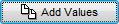 button to load the following dialog:
button to load the following dialog: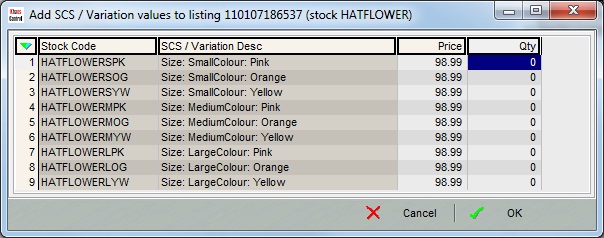
- The dialog box will display all SCS items added to the existing SCS parent item either by creating new child items or linking existing items.
- Update the price (Optional).
- Enter the quantities in the Qty field.
- Click on OK. The new items will be added to the grid with a red cross

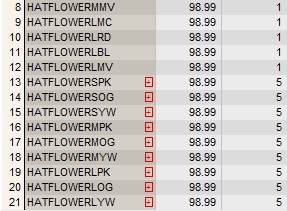
The red cross will remain until the listing has been synchronised.
Note: the new SCS child item must follow the same structure as the other child items belonging to the parent SCS item.
Manual Variations
- Open a Web Configuration screen.
- Open the
[ Channel Listings | Listings ]screen. - Double-click on the SCS or Manual Variation item to load the
[ Channel Listings | Listing Details ]screen. - Click on the
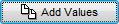 button to load the following dialog:
button to load the following dialog: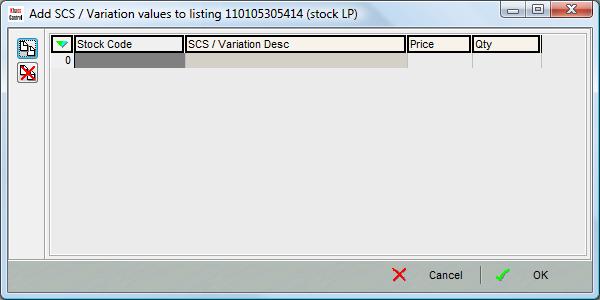
- Click the
 button.
button. - Find the new manual variation stock item in the Stock Lookup dialog.
- Double click on the item to add it.
- Enter the value, for example the colour or size.
- Click on OK.
- Update the price (Optional).
- Enter the quantities in the Qty field:
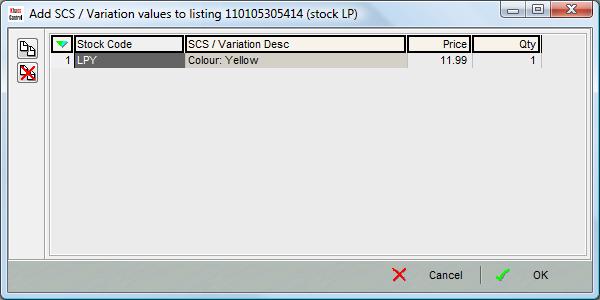
- Click on OK. The new items will be added to the grid with a red cross

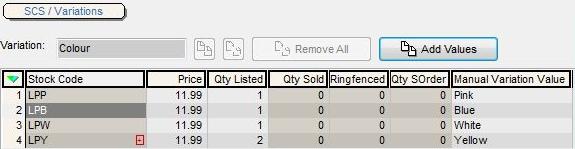
The red cross will remain until the listing has been synchronised.
