How to: Design your own Stock Labels
| | Designing Basic Reports Stock Labels is an Advanced User feature. |
In addition to Stock Labels the user also has the option to design their own bespoke stock labels via the Basic Reports Builder Designer.
Note For a complete overview see Basic Reports Labels Setup.
Design a Basic Label
- Navigate to
[ System Operations | Basic Report Labels Setup ]to open the Basic Report Labels Setup dialog. - Double-click on Label: Stock in the Labels Category List grid.
- Click the
 New Design button.
New Design button.
Note: if you wish to include Stock UDAs in the labels design, tick the Allow Stock UDAs checkbox in the Report Settings area.
tick the Allow Stock UDAs checkbox in the Report Settings area. - If you are using Brands, ensure that the correct Brand is selected.
- Click the
 to open the Report Builder Designer.
to open the Report Builder Designer.
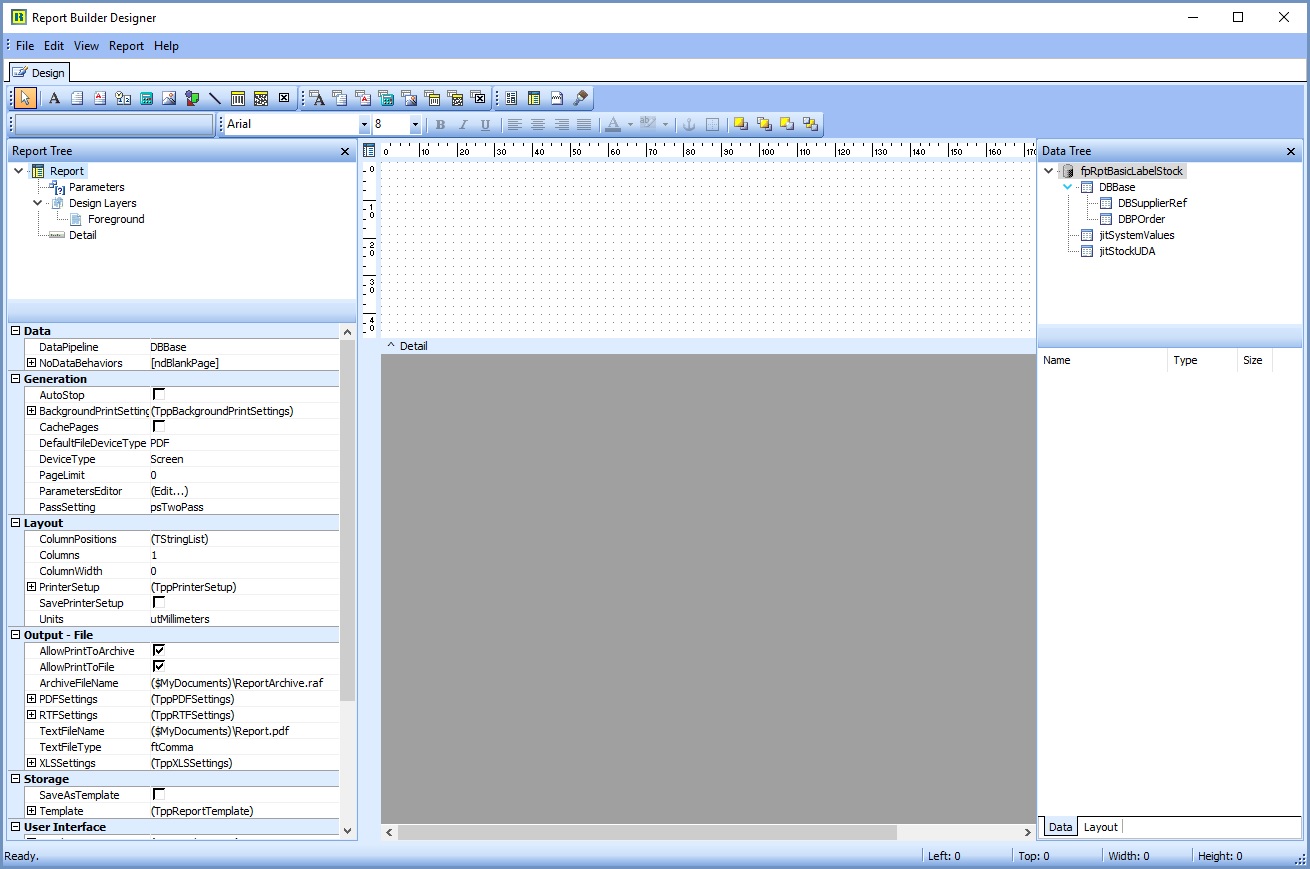 .
.
The most common functions used for creating labels in Report Builder Designer are:
 : the Label button is used to display a text field of the users choosing, for example, "Stock Description".
: the Label button is used to display a text field of the users choosing, for example, "Stock Description". : the Database Text button is used to display information held within the Khaos Control database. For example, the actual stock description from the stock item record.
: the Database Text button is used to display information held within the Khaos Control database. For example, the actual stock description from the stock item record.
Note: when the database text object has been placed onto the report, the user can specify the database field in the Object Inspector: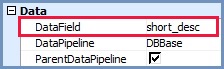
 : the Barcode button is used to display the stock item's barcode.
: the Barcode button is used to display the stock item's barcode.
Note: when the barcode object has been placed into the report, the user can specify the barcode type in the Object Inspector: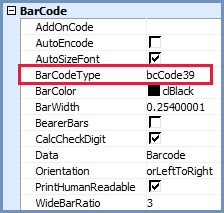
Example of a Basic Stock Label
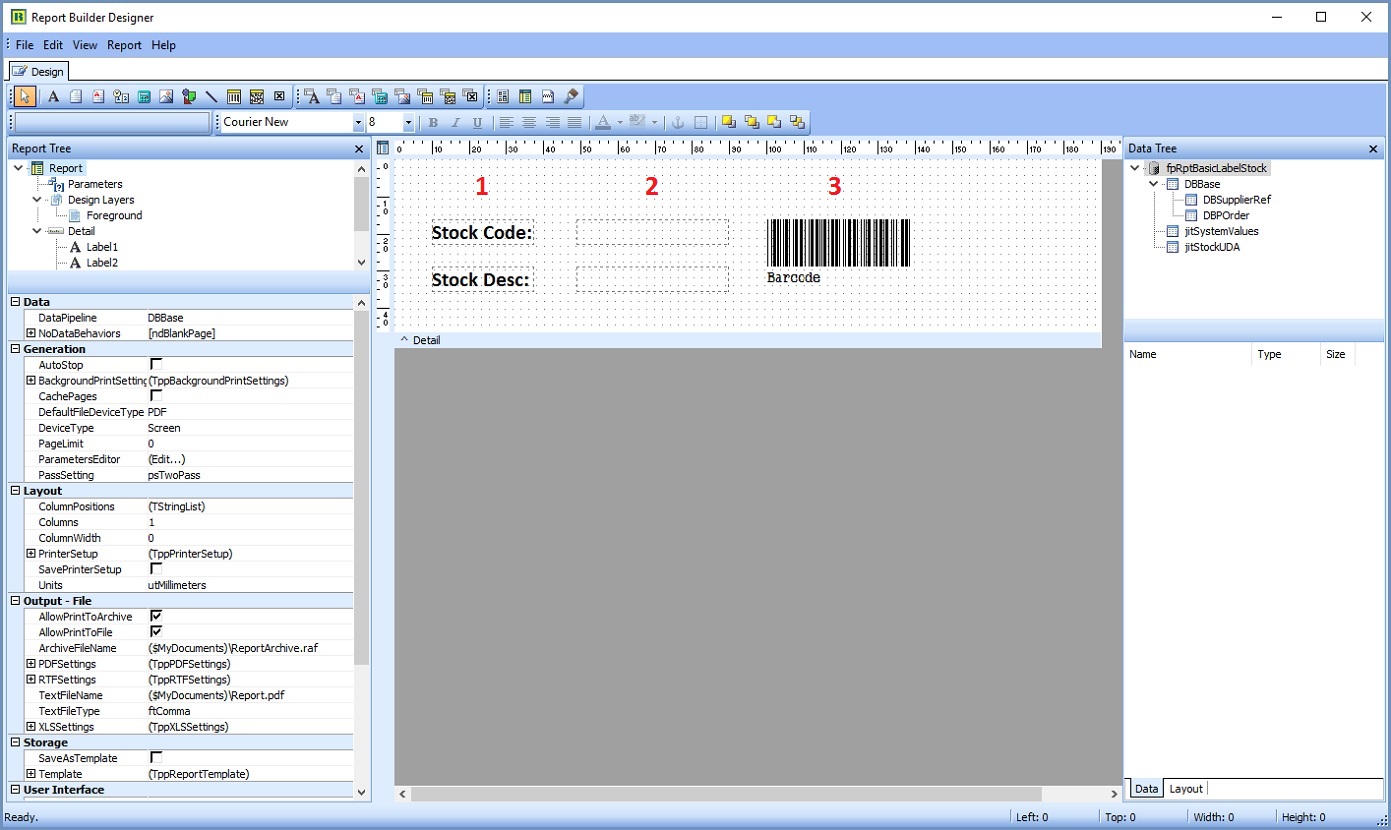
Notes:
- To manipulate label size/orientation, page size/orientation, columns etc. see Basic Reports Labels - Page Setup
- To add the picking location see How To: Add Picking Location to Basic Report Stock Labels.
See Also
- Report Builder
- How To: Display a field on a Basic Report
- How To: Create Stock Labels
- Basic Reports Builder Designer
- How To: Use Pricelists on Labels
