How To: Add Picking Location to Basic Report Stock Labels
| | Basic Reports is an Advanced User feature. |
Stock labels can either be setup as Basic Reports or using the Stock Default Label Setup. The benefits of using Basic Reports is that there are more options available to configure, in this example a Picking Location can be added into the label to display the stock location for the site as defined in the Stock Item Parameters dialog.
For more details when setting up Basic Report labels see System Operations - Basic Reports Labels Setup.
- Navigate to
[ System Operations | Basic Report Labels Setup ]to open the Basic Report Labels Setup dialog. - Double-click on Label: Stock in the Labels Category List grid.
- Load an existing label or click on the
 New Label button and enter a name for the label, for example EAN13.
New Label button and enter a name for the label, for example EAN13. - If you wish to include Stock UDAs in the labels design,
 tick the Allow Stock UDAs checkbox in the Report Settings area.
tick the Allow Stock UDAs checkbox in the Report Settings area. - Click on the
 Stock Related button and select:
Stock Related button and select:- Stock Barcode (EAN13) - this will control the barcode that is picked up from the stock item for the label.
- Price List (if appropriate) - this will control the price printed on the label.
- Click the
 Back to Details button.
Back to Details button. - Click the
 Design button to open the Report Builder Designer.
Design button to open the Report Builder Designer. - Add a Label and enter the label text for example Pick Location.
- Select the DBText field on the top bar and add it next to the label.
- In the Data DataField panel on the left select picking_location from the drop-down.
- Add any additional fields as required.
Note: it will be worth taking a back-up of the existing .rtf file before embarking on this step (or at least Saving As, rather than overwriting the existing file).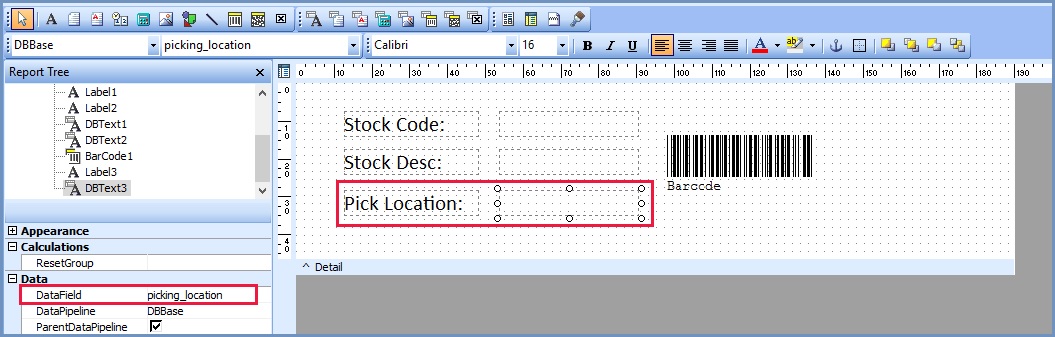
- Once the changes have been saved, close the report designer.
- Amend the Template Path (if necessary).
- Click 'OK'.
See Also
- Report Builder
- How To: Display a field on a Basic Report
- Return to "System Operations" screen
- How To: Create Stock Labels
- Basic Reports Builder Designer
