Customer Customer Service Back Orders Tab
For the Other Action Menu options (press F9 or ![]() ) see Customer Other Actions Menu.
) see Customer Other Actions Menu.
Contents
Top Filter Area
![]()
The top filter area allows users to filter for sales order or invoices across the four sub tabs in the Customer Services area including the Back Orders screen:
The filter area consists of:
- Clear button: clears the adjacent SO Code and Inv Code fields.
- SO Code: sales order codes can be entered or dragged and dropped from the lower grids into this field. Pressing the
 button will populate the grid with all items related to that sales order.
button will populate the grid with all items related to that sales order. - Inv Code: sales invoice codes can be entered into this field, but not dragged and dropped. Pressing the
 button will populate the grid with all items related to that sales invoice.
button will populate the grid with all items related to that sales invoice.
Back Orders
The Back Orders tab shows all the stock items that on on Back Orders for the current customer.
Note: the ![]() button must be pressed to populate the grid.
button must be pressed to populate the grid.
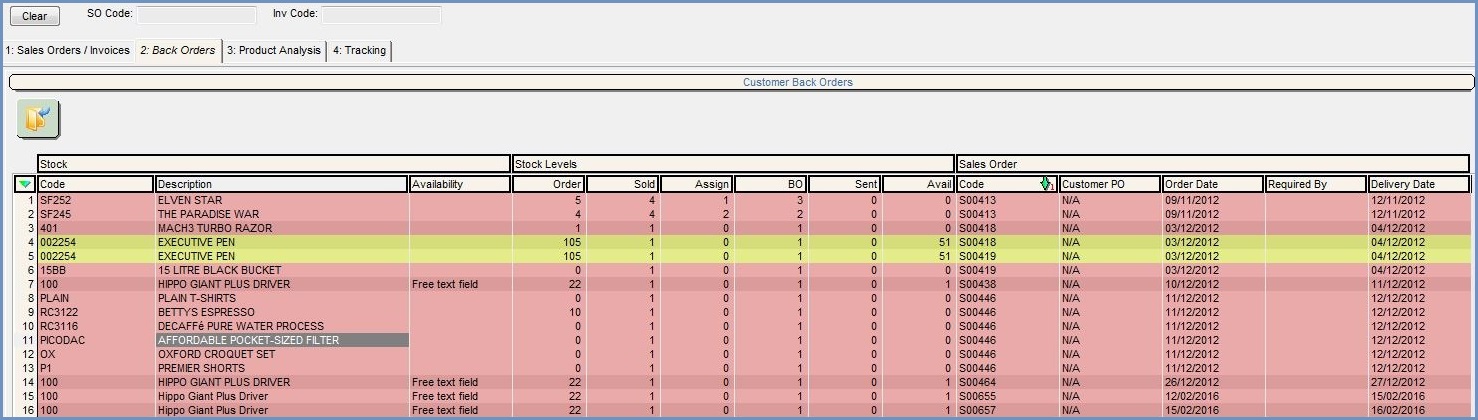
Back Orders Grid
- Stock
- Code: the stock item's stock code.
- Description: the stock item's description.
- Availability: this is the text from the Availability free text field in
[ Stock | Details | Properties ]tab.
- Stock Level
- Order: the quantity currently on outstanding purchase orders and awaiting delivery for the stock item at the current site.
- Sold: the total quantity of stock that has been bought by the customer on the associated sales order.
- Assign: the amount of stock that is currently assigned to this order.
- BO: the amount of stock that is required for back order for this sales order. This is calculated by Sold minus Assign equals BO.
- Sent: the quantity of the stock item that has already been shipped to the customer on the associated sales order.
- Avail: the amount of stock that is available for assignment to sales orders.
- Sales Order
- Code: the sales order code that the stock item is on.
- Customer PO: the Customer Purchase Order reference number which can be input on the
[ Sales Order | Details | Payments ]tab. - Order Date: this is, by default the date the Sales Order was created as seen on the
[ Sales Orders | Details | Main ]tab.
Note: it is possible for a user to edit this field. - Required Date: set by the user within the
[ Sales Orders | Details | Additional ]tab. - Delivery Date: on the Sales Order.
Note: this date can be calculated by the system or manually set by the user. - Unassociated: this is a hidden column which can be enabled using the 'Configure Grid' option in the grid menu. It shows the number of items on order where the purchase order is not already associated with an existing sales order.
Back Orders Grid Context Menu
- Goto Stock Item: opens the
[ Stock | Details | Properties ]tab for the stock item that the user is currently focused on. - Goto Customer: opens the
[ Customer | Detail| General ]tab got the customer that the user is currently focused on. - Goto Sales Invoice: opens the
[ Sales Invoice Manager]filtered on the Sales Order containing the stock item currently focused on. - Goto Sales Order: opens the
[ Sales Orders | Details | Main ]tab for the line the user is currently focused on. - Show Expected Supplier Deliveries: opens the On Order List Dialog detailing expected supplier deliveries for the stock item the user is currently focused on.
- Print Outstanding Report: prints a report that can be emailed detailing the items the customer is waiting for.
- Colour Legend: opens a popup providing information about the background colours.
- Clear Selection: deselects the currently selected line(s).
