How To: Link Harmonisation Codes to Stock Items
- Open a Stock screen.
- Open the Accounting screen.
- Press Alt+E or click
 to enter edit mode.
to enter edit mode. - Click on the
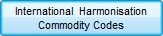 button.
button. - Click on the Click
 or press F3 to add a new item. button.
or press F3 to add a new item. button. - From the dropdown select the appropriate Harmonsation Code.
Note: if the HS codes has been linked to a Level 2 Stock Type, then ticking the 'Limit New Item Lookup by Stock Type' checkbox will reduce the number of codes displayed in the drop-down to those belonging to the Stock Type of the item. - Click OK to add the code to the grid.
- Repeat as required.
- Press Ctrl+S or click
 to save.
to save.
Notes:
- Harmonisation Codes must be setup before they can be used, see How To: Create a Harmonisation Code
- The Harmonisation Codes are used with couriers and can also be added to reports using Basic Reports.
- The only method of block updating stock items with Harmonsation Codes is to use the Stock import tool or via dev import, please email Development.
- The Duty Amount field is for record keeping purposes and has no effect on other parts of the system.
