How To: Reconcile Amazon Payments
- WARNING: This functionality is designed for vanilla Amazon orders and not FbA; although FbA does work you may have multiple payments for each entry, but the Recon function will match anything with the right reference, and this may cause errors
Due to the method that Amazon uses of paying fortnightly for all sales, returns and commission it is difficult to keep track of payments. The easiest method is to:
- Create an Amazon bank account so that all Amazon payments use this bank, see How To: Setup and use a Credit Card Bank Account; and
- Ensure Sales Orders are imported with artificial pre-payments against individual customers. When setting up your Amazon channel you need to email Support and inform them that you require this option as other options are available but this is what we would recommend.
- Create an Amazon Fees nominal so that you can keep track of the fees paid to Amazon, see How To: Create Nominal Accounts.
- See Amazon Payments report for more information about downloading payment reports, you will need to sign into Amazon Seller Central.
Performing the Amazon Reconciliation
- Import the Amazon file into Excel. The file to download can be found in your Amazon Seller Central area Reports - Payments - All Statements screen by clicking on the Download flat file button:
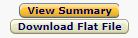
- The file must contain the following columns in this order:
- transaction-type
- order-id
- posted-date
Note: this should be in the UTC format, for example 2021-10-19T01:17:53+00:00 - amount
- amount-type
- Save the file as TXT / TSV , it is then ready to be imported into Khaos Control.
- Open the
[ Accounts | Bank Accounts ]tab. - Select the Amazon bank account from the 'Bank Account' drop-down.
- Click on the 'Go' button.
- Press Alt+E or click
 to enter edit mode.
to enter edit mode. - Display the drop-down 'Other Actions' menu either by pressing F9 or clicking the down arrow immediately to the right of the
 green circle with a white cross icon at the top of the button bar.
green circle with a white cross icon at the top of the button bar. - Select Import then Match Amazon CSV Payments...
- Select the import file, the Match Amazon CSV Payments Dialog appears.
- The system will process each line in the CSV and match on Amazon Order ID (via the Associated Ref value against the source sales order) and Amount and where a match is found, the system will tick the Recon checkbox.
- After the import finishes it may display warnings and errors and a summary line (skipped/updated count).[1][2][3]
- Press Ctrl+S or click
 to save.
to save. - Finish the bank reconciliation as normal, see How To: Perform a Bank Account Reconciliation.
Notes
- ? Failed orders will be displayed in a text file with line numbers to make it easier to locate the entries which require attention. The failed amazon reconciliation file will be created in the same folder as Khaos Control. If, and only if, there is a failed item, at the end of the import process, the User will be asked if they wish to be taken there.
- ? The header item line of Amazon reconciliation may produce a "transaction-type" error. This can safely be ignored. It will not affect the reconciliation process. It will not appear in the failed amazon reconciliation file.
- ? The file must be in English, other languages are not currently supported.
After Reconciliation
After you have reconciled you may wish to:
- Journal any fees charged by Amazon, this can be done is a number of ways, for example:
- If you need an invoice:
- Raise the invoice against your Amazon supplier, see How To: Enter a single line SP Ledger entry using the Amazon Fees nominal.
- Pay the supplier from the Amazon bank account, this should reduce the balance of the Amazon account.
- If you don't require an invoice post a journal between the Amazon Fees nominal and the Amazon Bank account, see How To: Journal between Nominal Accounts.
- If you need an invoice:
- The remaining balance should match the final value transferred by Amazon into your main account and this is the amount you need to journal from the Amazon account to your current account; your Amazon bank account balance should then be cleared for that date range.
Note
The return process for Amazon must be replicated on Khaos Control to ensure that the stock levels and differences in payments/credits are correct. For information about refunds and returns on Amazon see Amazon Seller Returns and Refunds and Amazon Refund Orders.
{{seealso |
