How To: View the Site Location of Stock in the Info Panel
The Info Box displays information that the user configures.The site location is taken from the Stock Item Parameters dialog and will show the location of the item in the site that the user is currently in.
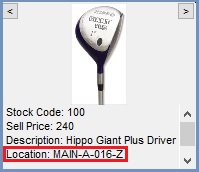
- Open the
[ Stock ]screen and focus on any stock record. - Right-click on the bottom-half of the panel and click 'Select Fields'.
- In the Choose Fields dialog select the Site Location option in the right hand panel:
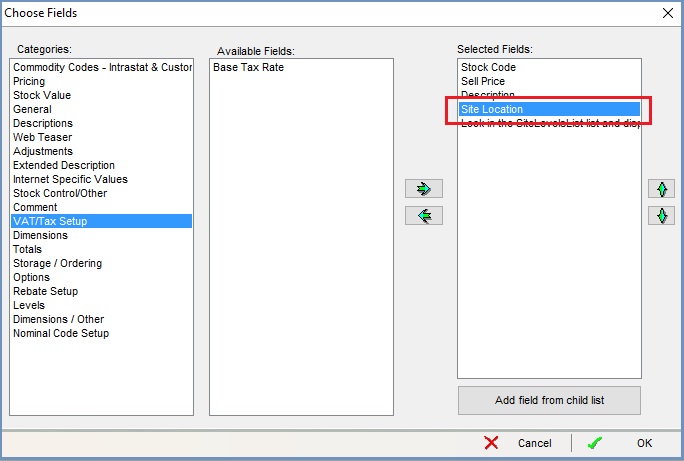
- Click on the
 button.
button. - In the next Choose Fields dialog click on SiteLevelsList:
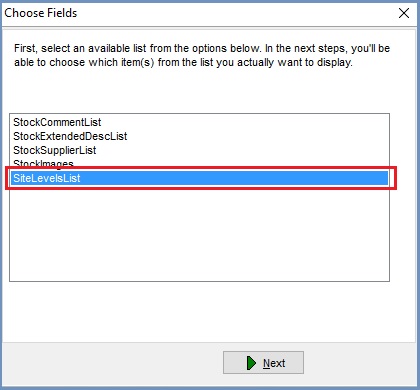
- Click on the
 button.
button. - In the second Choose Fields dialog select (Default) and Site in the adjacent panel.
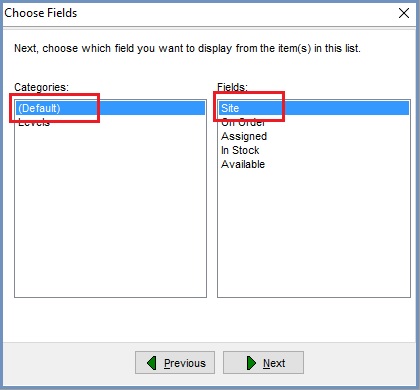
- Click on the
 button.
button. - Click on the
 button in the next dialog unless you wish to add conditions.
button in the next dialog unless you wish to add conditions. - In the next Choose Fields dialog the user can choose how many items are displayed if the filters configured in the earlier sections have multiple results:
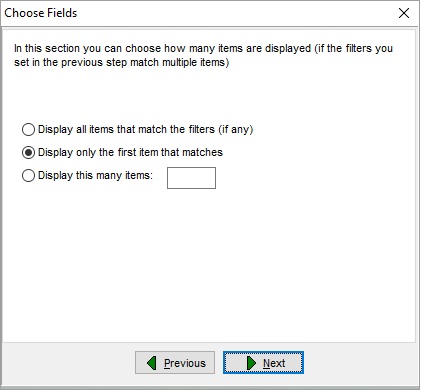
- Click on the
 button.
button. - The system describes the options you have configured and allows the user to make any changes using the
 button.
button.
- Click on the
 button.
button. - Continue editing the Info Box or click OK to close the dialog.
See Also
- "File" menu
- System Data - Users
- System Data - User Profiles
- Stock
- Command Window
- Khaos Control overview
