How To: Perform a Supplier Payment Run
The following steps take you through the process of performing a supplier payment run. Whether you're performing this for a single supplier, or carrying out a payment run for a range of suppliers, the process is the same.
- Open a Supplier screen.
- Using the filters at the top of the screen, load the supplier record (if you're going to perform your payment run for a range of suppliers, load any of the suppliers in the run).
- Open the
[ Customer/Supplier | Detail | Statement ]tab. - Click on the
 above the 'Allocate From' grid to open the Supplier Payments dialog.
above the 'Allocate From' grid to open the Supplier Payments dialog. - Set the Date and Type filters and click Go.
- Use the Invoice, Deadline and other columns in the grid to sort the payments as required and then green-select the lines that you wish to pay.
- Click
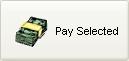
- Enter the payment date (defaults as today).
- The New Payment Dialog is popped for each Supplier you are paying during the run:
- Payment Type - this will be defaulted to the payment type defined in the Supplier Payments dialog.
- Currency: this drop-down allows users to specify which currency the payment is being made in.
- Bank: this drop-down lists bank accounts alphanumerically, based on nominal codes. It allows users to specify which bank account the payment will be going into or out of.
- Payment Date: date payment is made - this will be automatically populated with the date set in the Supplier Payments dialog.
- Code (Optional): free-text reference that, again, can be seen from the bank account section - it could be a cheque or BACS reference, or could be left blank.
- Sort Code (Optional): customer's account details.
- Account Number (Optional): customer's account details.
- Payment Amount - this will be automatically populated based on the lines in the Supplier Payments dialog selected for the suppliewr.
- Note: The 'exchange rates' button allows the current exchange rate to be changed before the payment is posted.
- Click on 'OK' to add the payment to the system and repeat for each of the Suppliers in the payment run.
- Currency: this drop-down allows users to specify which currency the payment is being made in.
- Payment Type - this will be defaulted to the payment type defined in the Supplier Payments dialog.
- At the end of the payment run Remittance Reports are printed, the payments are created and allocated to the invoices green-selected in the dialog.
