Transfer Sales Orders
Overview
Transfer sales orders are used to manage the transfer of stock from one site to another within the system.
Process
A Sales Order type of 'Transfer' [TSO] allows the user to specify a Source (Site From) and Destination site (Site To) for the transfer of stock / stock quantities to be transferred. Printing of picking tickets and courier labels from the Sales Invoice Manager is possible, in a similar way to customer orders. However, it can be disabled if required.
A Purchase Order type [TPO] will be added to enable users to book in the 'Transfer' to the Destination site using the normal method of delivering goods in. This Purchase Order will be raised against a dummy supplier which can be configured to ensure that it is clear to users that no physical movement of stock will take place.
When a Transfer Sales Order [TSO] is issued, the system will move the specified stock into a single interim transit site and generate an associated transfer Purchase Order for the stock to be booked in at the Destination site. Transfer sales Orders can potentially be issued in bulk using a separate development.
When a transfer Purchase Order is booked in on a Delivery Note at the Destination site, the system will reduce respective quantities of stock from the interim transit site and increase stock levels at the Destination site. Booking the Purchase Order in at the Destination site will be done manually.
No financial postings will be made as a result of issuing a Transfer Sales Order. It will be possible to configure a dummy supplier for the purposes of booking in stock to ensure no financial documentation is generated as part of the booking in process.
Configuration
To be able to use this functionality, the following configuration needs to be carried out:
- Create a dummy Transfer Site in
[ System Data | Stock | Sites ], see How To: Create a Site.
Note: If using warehouse control ensure this has an ARRIVALS warehouse with a multi-stock ARRIVALS location. - Create a dummy supplier to use with Transfer Purchase Orders, see How To: Create New Supplier.
- In the
[ Supplier | Detail | General ]tab, untick the option 'Create purchase invoices'. - In the
[ Supplier | Detail | Financial ]screen ,set the default Pay Type to be 'Account'.
- In the
- Set the following KSS Options in System Operations Edit .ini Options for Stock:
- Set the TransferSite to be the dummy Transfer Site name as setup in step 1 above.
- Set the TransferSupplier to be the dummy supplier URN as setup in step 2 above.
- A default destination site should be set in
[ System Operations | Edit System Values | Stock | Transfer ]tab, see below: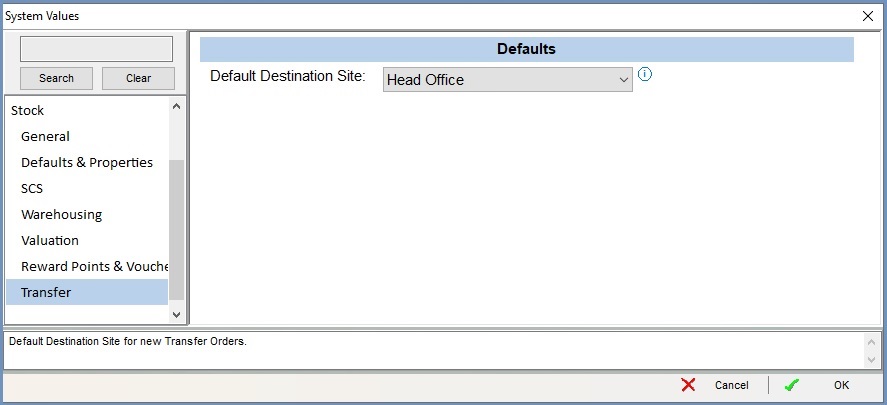
Usage
Once configured the user can create a Transfer Sales Order:
- Open a Sales Order screen.
- Create a new or edit an existing SO, for the Dummy Supplier.
- Select the sales order type as Transfer Order:
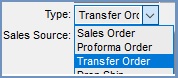
- Go to the
[ Sales Order | Additional ]tab and set the Dest.Site which is the destination site. - Press Ctrl+S or click
 to save.
to save. - Open a Sales Invoice Manager screen.
- The sales order should be in the Staging stage.
- Process the sales order in the Sales Invoice Manager and then issue the order.
Once the Transfer Order has been issued, it can be delivered in:
- Make sure you are in the destination site, or go to
[ System Operations | Change Stock Control Site ]to change the Stock Control Site to the Destination Site. - Open a Purchase Order screen.
- Load the PO created from the Sales Order.
- Right click and select "Create Delivery note" from the context menu.
- On the Delivery Note, move the stock items from the lower grid to the upper grid.
- Press Ctrl+S or click
 to save.
to save.
Stock will be moved per the above operation, this can be confirmed by loading the stock item and check the available quantities in:
-
[ Stock | Detail | Properties ]screen in the bottom right. -
[ Stock | Movements ]
Notes / Caveats
- If using Warehouse Control, please ensure this is set up appropriately to allow this functionality to work.
- If the Stock which is booked in to the Destination site is less than the transferred stock (i.e. 50 units are transferred from the Source site but only 40 are booked in to the Destination site), then any remaining Stock which has not been received at the Destination site will be returned to the Source site.
- Customer records will need to be created for each site to be transferred to. This customer will need to be selected at the start of the Sales Order generation process and will provide the delivery address information for the Sales Order.
