Staged Processing Returns
The Returns stage is used to track customer returns through the returns process. The position of the Awaiting Arrival, Process and Print stages is editable via [ Sales Invoice | Other Actions Menu Edit Process Path - Return Stages ].
Context Menu
The following context menu options are only applicable in the Returns stages:
- Process and Issue (only available in the Return Stages): this option will process any green-selected Returns through all the required stages to issue the full Return and generate and issue any documents associated with the Return. The Return will be refunded from the Source Bank Account which was used for any Sales Order linked to the Return.
- Select all Direct Returns (only available in the Return Stages): any Returns where the items being returned on the Return are equal to the original Sales Order items (i.e. all items on the Sales Order are being returned and a full refund is required) will be green-selected when using this option. It can be used in conjunction with the above option to process all full refunds in a single action.
Returns Stages
Awaiting Arrival
When a user creates and saves a customer return it will populate this stage. The return will remain in this stage until the any items being returned arrive. Once the items have been returned the return can be processed. If there are no items being returned then the return can be created and processed.
Process
The Process stage is used to hold returns that have been received and need to be processed. When item(s) have been returned the user will need to process them into a Credit Note / Exchange Note. Returns that have been received from the customer and have been green selected and Processed into a Credit Note / Exchange Note will move into the next stage.
To process the Credit Note / Exchange Note for the return the user must open the return by double clicking on it within the grid and going through the appropriate procedure as covered in:
The Print stage allows the returns note(s) to be printed. The return note informs the customer of the items they have returned, if any replacement items will be sent to them and the financial balance of the return.
Issue
The Issue stage is used to issue only processed returns.
Notes:
- Returns that have not been fully processed can't be Issued from the Returns stage in the Sales Invoice Manager, however that can be issued from the Return itself.
- The position of this stage is NOT editable.
Returns Bottom Action Buttons
Awaiting Arrival
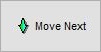 used by default to move all or only selected returns into the Process Stage.
used by default to move all or only selected returns into the Process Stage.
Process
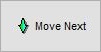 used by default to Process all or only selected returns into the Print Stage if the user confirm by pressing OK to the confirmation dialog box. This button uses the same functionality as the Process Return Note into Credit/Exchange button.
used by default to Process all or only selected returns into the Print Stage if the user confirm by pressing OK to the confirmation dialog box. This button uses the same functionality as the Process Return Note into Credit/Exchange button.
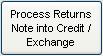 changes the status of the Return the user is focused on from Awaiting Arrival to Processing. To process the actual return the user must open the return. This can be done by double clicking on the item they wish to open.
changes the status of the Return the user is focused on from Awaiting Arrival to Processing. To process the actual return the user must open the return. This can be done by double clicking on the item they wish to open.
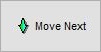 used by default to move all or only selected returns into the Issue Stage.
used by default to move all or only selected returns into the Issue Stage.
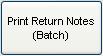 generates a batch of Return Notes for all orders that are visible in the grid if none are selected. If a selection has been made the system will generate a batch of Return Notes for them.
generates a batch of Return Notes for all orders that are visible in the grid if none are selected. If a selection has been made the system will generate a batch of Return Notes for them.
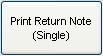 prints the Return Notes the user is currently focused on.
prints the Return Notes the user is currently focused on.
Issue
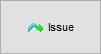 issues all or selected returns to the users account. This will only issue a credit when the return being issued is a Refund or a Return with an exchange where the return item is less in value than the return.
issues all or selected returns to the users account. This will only issue a credit when the return being issued is a Refund or a Return with an exchange where the return item is less in value than the return.
Links to Stages in the Sales Invoice Manager
- Manual Printing
- Orders
- Future
- Credits
- Quotations
- Returns
- Issued
