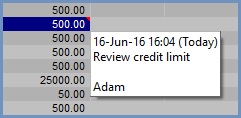Grid Notes
| |
|
|---|
What are Grid Notes?
Grid notes allow the user to mark a cell in a grid with a temporary note to indicate that the information needs reviewing or bringing to the attention of another user. The note contains the name of the user who created or edited it, the date and time it was made as well as comments for example 'Check new sale price'.
Benefits of using Grid Notes
The benefits of using grid notes include:
- Marking an entry in the grid as requiring further investigation, for example querying an entry in the Bank.
- All users who have access to the screen will be able to view the notes.
- Notes are entered against individual cell contents and not limited to the row in the grid so the user can specify the entry the note applies to.
- Comments can be added to an entry for review at a later date.
- Grid notes can be a reminder, for example to check a price in the Stock List.
- The notes can be edited and cleared when no longer required.
Note:
Permanent notes should be entered on the appropriate screen, for example the [ Customer (or Supplier) | CRM | Free Text Notes ] or the [ Stock | Detail | Complaints/Extended ] screens.
Where can Grid Notes be added?
Areas where grid notes can be added to grids:
- Purchasing screens including Purchase Manager.
- Sales Invoice Manager
Note: grid notes are cleared down after invoices have been issued. - Repeat Orders
- Stock
- Accounts except the
[ Accounts | Profit & Loss ]and[ Accounts | Balance Sheet ]screens.
Areas where grid notes are not able to be added to grids
Grid Notes can't be added into the following grids:
Screens
- Email Manager
- CRM Manager
- Sales Returns
- Promotions
- Sales Orders
- Customer screens
- Supplier screens
- System Data
- List Manager List Tab
- Sales Summary
- Data Query - results grid.
-
[ Accounts | Profit & Loss ]and[ Accounts | Balance Sheet ]screens. -
[ Web Categories | Reports | Empty Child Categories ] -
[ Repeat Orders | New Order ]screen.
Dialog Boxes
- History Matrix dialog
- Audit dialog
- On Order List dialog
- Customer Link Payment Allocations dialog
- Sales Order Profit dialog
- Past Prices dialog
- Exchange Rates dialog
- Stock Item Parameters dialog
- Packer Tracker dialog
Notes:
- Grid Notes entered in one screen do not show up from the entry in the associated screen i.e. Comm Log in Sales Orders and the
[ Customer (or Supplier) | Detail | CRM | Communication Log ]. - Grid Notes are linked to the entry in the grid they are entered in.
Examples of Using Grid Notes
Add Grid Notes
- Focus in the cell you wish to add a note for.
- Press Ctrl+ Shift+W.
- In the Note popup add the note, for example Check new price or Check credit limit.
- Click on OK or Enter.
Edit Grid Notes
- Focus in the cell containing the note you wish to edit.
- Press Ctrl+ Shift+W.
- Edit the text in the Note popup.
- Click on OK or Enter.
| |
|
|---|
Clear Grid Notes
- Focus in the cell containing the note you wish to edit.
- Press Ctrl+ Shift+W.
- Press Backspace so nothing remains in the Note popup.
- Click on OK or Enter.
- In the Confirm popup select Yes to clear the note.
View Grid Notes
- Hover the mouse over a cell with the red triangle in the top right corner.

- The grid note will appear: