Staged Processing Orders Shipping
The Shipping stage is used to assign orders to a delivery service or courier. This adds the date when orders were despatched on the system. It is possible to have certain couriers integrated into the system so despatch labels can be printed.
Notes:
- The position of this stage is editable via
[ Sales Invoice | Other Actions Menu | Edit Process Path ]. - You can configure the system so that a Sales Order can't be moved past this stage unless it has a Consignment Reference, see How To: Prevent a Sales Order from moving past the Shipping Stage without a Consignment Reference.
Shipping Bottom Action Buttons
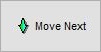 used by default to move all or only selected orders that have been shipped or have had their order confirmed for despatch with the courier in the Shipping Stage into the next stage. If the grid has been filtered (note red square next to Filter F4 button) then the above mentioned rules apply only to the filtered (visible) orders.
used by default to move all or only selected orders that have been shipped or have had their order confirmed for despatch with the courier in the Shipping Stage into the next stage. If the grid has been filtered (note red square next to Filter F4 button) then the above mentioned rules apply only to the filtered (visible) orders.
![]() opens up the Shipping dialog for all, or only selected orders, and is where the user confirms which Courier each order will use and, if the order has been packed into multiple boxes, which courier will be transporting them.
opens up the Shipping dialog for all, or only selected orders, and is where the user confirms which Courier each order will use and, if the order has been packed into multiple boxes, which courier will be transporting them.
Note: Fully Shipped orders are highlighted in blue and Part Shipped orders (for example on one out of two boxes have had their shipment confirmed) will be highlighted in red.
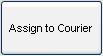 sends relevant despatch information to the couriers that have been integrated and setup on the user's system.
sends relevant despatch information to the couriers that have been integrated and setup on the user's system.
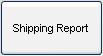 opens the shipping report which displays all orders that have been shipped. It is sorted by Invoice Code. The user can define the shipping dates, a specific courier and site to refine the search. The shipping report contains the URN and Name of the customer, Invoice number, box number (if packed, including multiple boxes), Courier which was used, Delivery address, Ship Date, Delivery Post Code and the Consignment reference number. A summary of how many boxes were despatched with a certain courier is displayed on the bottom left of the last page of the report. An option exists to have the actual and average weights displayed for shipped packages by editing the system .ini options.
opens the shipping report which displays all orders that have been shipped. It is sorted by Invoice Code. The user can define the shipping dates, a specific courier and site to refine the search. The shipping report contains the URN and Name of the customer, Invoice number, box number (if packed, including multiple boxes), Courier which was used, Delivery address, Ship Date, Delivery Post Code and the Consignment reference number. A summary of how many boxes were despatched with a certain courier is displayed on the bottom left of the last page of the report. An option exists to have the actual and average weights displayed for shipped packages by editing the system .ini options.
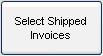 green selects all fully shipped orders, these are highlighted in blue. This feature is used to move all orders that have been confirmed as shipped to the next stage, this is usually the Issue stage.
green selects all fully shipped orders, these are highlighted in blue. This feature is used to move all orders that have been confirmed as shipped to the next stage, this is usually the Issue stage.
Links to Stages in the Sales Invoice Manager
- Manual Printing
- Orders
- Future
- Credits
- Quotations
- Returns
- Issued
