Staged Processing Orders Future Manual Hold
Manual Hold is one of the Future stages which are used for orders with attributes which require them to be segregated from the main processing stages because if they were processed it would create a problem. Manual Hold is used to hold orders that the user has a query with and require further attention before being processed, for example the credit card number on the sales order does not match the card holder's credit card.
Once an order has been placed in Manual Hold either manually by the user or automatically by the system, it can only be released for processing manually by the user. There are no system rules that can put orders in Manual Hold but custom invoice rules can be created that move orders into Manual Hold. These are usually for unique or special orders, for example very high value orders are often held to check that they are not fraudulent. This can be done by creating a new invoice rule in [ Sales Invoice | Other Actions Menu ] - Edit Invoice Rules.
Notes:
- The position of this stage is NOT editable, its position will always be in the future stage.
- When a Delivery Note is physically being processed and the system is updating stock the user will not be able to Release an order from a future stage.
- It is possible to add further sub stages within Manual Hold, see How To: Add a New Stage to Manual Hold and also delete them see, How To: Delete a Manually Added Stage in Manual Hold. These can be used in conjunction with Terms Enforcement Rules, see How To: Automatically Move Sales Orders to a Manual Hold Stage when they are from Specific Post Codes.
Manual Hold Stages
Manual Hold
The Manual Hold stage is where orders can be placed which require further investigation before they are allowed to be processed. Orders with credit card or cheque problems can be placed in one of the sub-folders.
Credit Card Problems
This sub-stage can be used to store orders which have a problem with credit card processing which require the user to sort the problem before the order can be processed.
Cheque Problems
This sub-stage can be used to store orders which have a problem with cheques not being correct, for example the wrong amounts or date, and require the user to sort the problem before the order can be processed.
Manual Hold Bottom Action Buttons
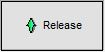 used by default to move all or only selected orders into the Released stage from any stage within Manual Hold.
used by default to move all or only selected orders into the Released stage from any stage within Manual Hold.
Note: orders that populate this stage can only ever be released by a user using the move released button.
Links to Stages in the Sales Invoice Manager
- Manual Printing
- Orders
- Future
- Awaiting Date
- Awaiting Stock
- Manual Hold
- Terms Hold
- Credits
- Quotations
- Returns
- Issued
